Add to or Remove Points from a Member’s Account
In this article you will learn how to add points to or remove points from your Member’s account from within your Dashboard account.
Things to Know
Only an Admin, Customer Support, Franchisee - Insights & Support, Franchisee - Insights, Marketing & Support, or Franchisee - Insights, Support & Lite have permissions to add points to Member accounts.
Add Points to or Remove Points from a Member Account
Navigate to the Support / Members.
Look up your Member by their account phone number or email address.
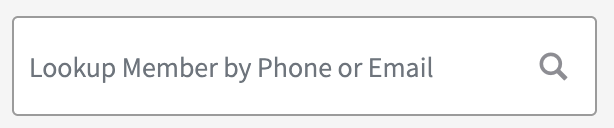
Click on the “+” button and select Add Points.
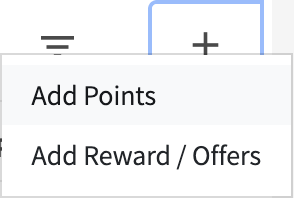
Enter in the number of points to be added in the Add Quantity field.
Note: If you enter a negative value (e.g. -10 points removes 10 points), points will be removed from the Member’s account.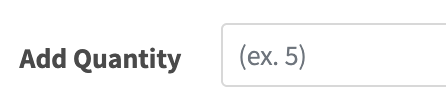
Select the Reason you are adding points (e.g., error redeeming in-store, missing reward, member gratitude).

Click Add.
Note: When you are removing points, the Dashboard will identify the action as Points Added, but the corresponding points will be removed from the Member account.
