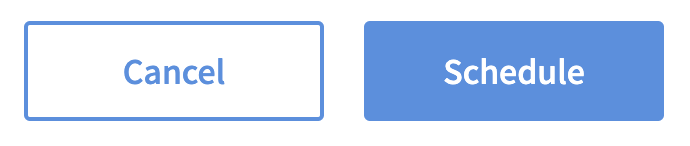Create a Recurring Winback Campaign
A winback campaign is a powerful marketing strategy that targets inactive or lapsed customers, aiming to re-engage them with your brand. This approach brings back previous customers, leading to increased conversion rates, valuable feedback, reinforced loyalty, and opportunities for upselling, making it an essential means of growing your business and connecting with your audience.
Winback Campaign Example
A common campaign example is to run a daily recurring campaign giving an offer to members who have not made a purchase within the last 90 days.
Create a Winback Campaign
Go to the Campaigns.
Click the + New Campaign button.
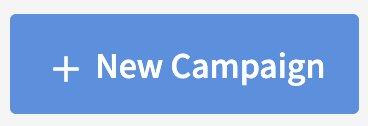
Select the Recurring automation.
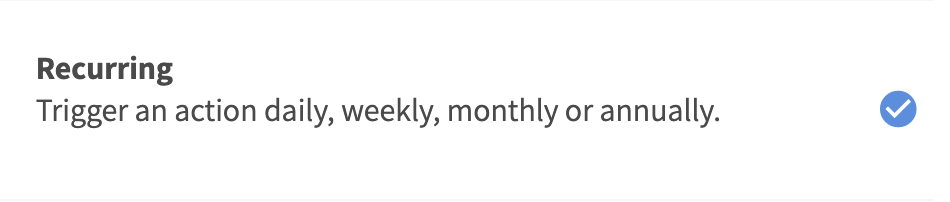
Define the interval to Daily.
Set the daily Run Time for the offer to be issued to the lapsed audience, and click Next Step. We recommend it be at least 1 hour before your store opens for the day.
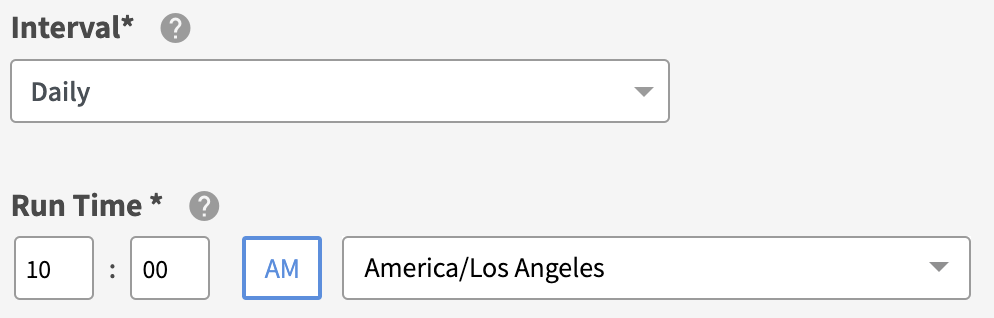
Select the Offer action.
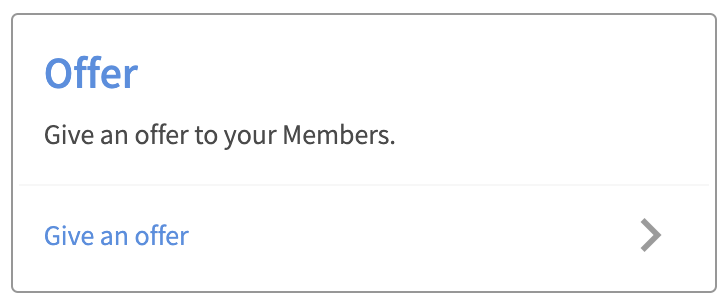
Define your offer parameters and click Next Step.
See the Offer Types and Offer Configuration Options for details on how to configure your offers.Turn the Segment ON, and maintain who you are sending this campaign to as a + New Audience.
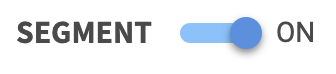
Name your new audience something easily identifiable — such as, 90 Day Lapsed Members.
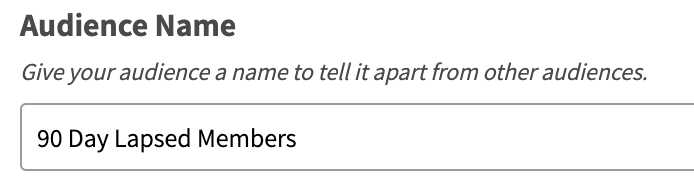
Maintain the Members match all conditions.

Click + Add to add an audience filter.
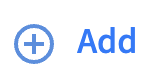
Enter the condition Visits | is | 0 | within last (days) | 90.
This looks for all members who did not visit within the last 90 days.
Enter the condition Visits | is not | 0 | within last (days) | 91 and click Next Step.
This looks for all members who visited within last 91 days. By combining these filters with an ALL operator, you're effectively identifying people who did not visit exactly 90 days ago. When your daily campaign sends every day, those who make a visit today will be excluded from tomorrow’s send so they are not being spammed.
Enter a unique Campaign Name for your internal reference.
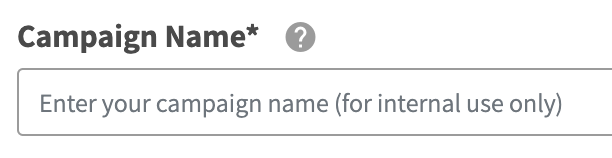
Schedule your campaign Start Date and time.
Note: if you set the start time after the daily recurring run time, the first time the offer is sent out will be the following day after the. campaign start date.

(Optional) Schedule your campaign End Date and time. If this is not defined, you campaign will be ongoing with no end date.

Review your campaign details and click on Schedule to create your new campaign.