Create and Send to an Audience
In this article, you'll learn how to create an audience from the campaign builder. You’ll also learn how to send a campaign to existing audiences, or new audiences.
Create a New Audience within the Campaign Builder
Navigate to Campaigns / Create.
Select your campaign automation to send on a Date & Time or Recurring interval.
Note: if you select Recurring, you will need to define the cadence at which your campaign will send.Select your action to send an offer, email, or text message.

Prepare and enter your offer details, email campaign mapping or text message details and click Next Step.
Turn the audience Segment ON.
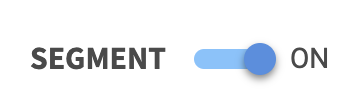
To build a new audience in the campaign builder, keep who you are sending to as + New Audience.

Give your new audience an easily identifiable name.
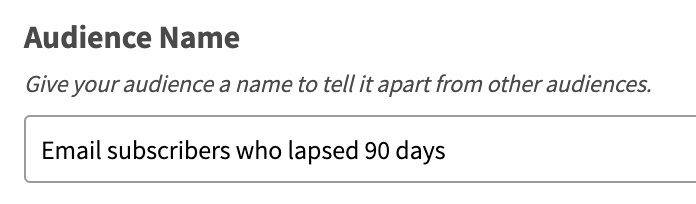
Define whether your audience is to match any or all of the filters.

Click
 to add your first filter criteria.
to add your first filter criteria.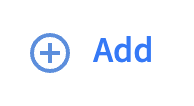
Select filter and set its conditions. For example, to target those who lapsed 90 days, enter Visits | is | 0 | with last (hours) | Enter value input days (e.g. Visits | is | 0 | with last (hours) | 2160).
Click to add new filters or
to add new filters or  in a row to remove any filter parameters.
in a row to remove any filter parameters.Review your audience settings and click Next Step.
Enter a unique Campaign Name for your internal reference.
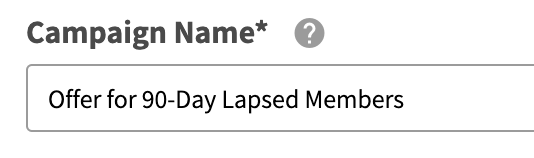
Schedule your campaign Start Date and time.

(Recurring campaigns only) Schedule your campaign End Date and time. If this is not defined, your campaign will be ongoing with no end date.

Review your campaign details and click on Schedule.
Create a Campaign Targeted to Exisitng Audience
Navigate to Campaigns / Create.
Select your campaign automation to send on a Date & Time or Recurring interval.
Note: if you select Recurring, you will need to define the cadence at which your campaign will send.Select your action to send an offer, email, or text message.
Prepare and enter your offer details, email campaign mapping or text message details and click Next Step.
Turn the audience segment ON
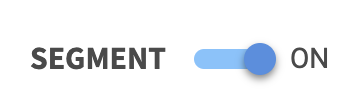
Choose who you are sending to from the dropdown of saved audiences and click Next Step.

Enter a unique Campaign Name for your internal reference.
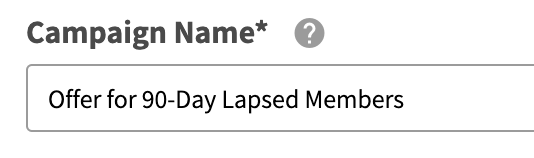
Schedule your campaign Start Date and time.

(Recurring campaigns only) Schedule your campaign End Date and time. If this is not defined, your campaign will be ongoing with no end date.

Review your campaign details and click on Schedule.
