NCR Aloha
About

| NCR Aloha is a point of sale system built on the Windows OS integrated with Spendgo Loyalty via Fishbowl’s Promotions Manager Application. Launched Article Last Updated Category |
What’s Supported?
Feature | Supported | Not Supported |
|---|---|---|
Ordering Channels | NCR Aloha POS (Versions 6.4 and higher) Aloha Connect License and an available EIT is required | Customer Facing display |
Spendgo Loyalty Features |
|
|
Base Program Types |
|
|
Basket Level Rewards/Offers Types |
|
|
Item Based Rewards/Offers Types |
|
|
Rewards shown for selection | Only the rewards applicable to the order are shown for selection.
| |
Discount code requirement |
|
|
Online and In-Store Ordering Platforms | Olo |
|
Things to Know
Prerequisites:
Operating system
Windows 10, Windows 7 or comparable Windows OS with .NET Framework prerequisite
Please contact your Fishowl PM provider to their latest OS requirements.
NCR Aloha POS v.6.4 and above
Aloha Connect License and an available EIT is required
Persistent internet connection
Support for Voids/Refunds: This is what happens to loyalty on the order after a closed order is reopened and modified in the POS.
Action | Loyalty Processing |
|---|---|
Order is fully refunded | Loyalty on the order is revered.
|
Order is partially refunded | Partial loyalty reversal is not supported in Spendgo. Partial refund is also treated same way as the full refund. In order to keep the loyalty on the partial refund to be processed correctly, it is recommended to fully refund the order and create a new order with the updated order details. |
Order is updated | Any further loyalty update on a closed order is not supported in Spendgo. In order update the loyalty on the order, it is recommended to void the order and create a new order with the updated details. |
Order ID Format
Aloha orders are shown with the 5 digit order ID in the Spendgo Dashboard. This matches with the order ID printed on the receipt.
Making a loyalty claim on a receipt : Spendgo Members who do not make a loyalty claim on the order at the store, they can earn points by claiming the receipt from Spendgo Member portal.
Notes about the order receipt on Spendgo Dashboard
Receipt Subtotal :
The Subtotal shown on the Dashboard receipt matches with the Subtotal on the printed receipt.
Subtotal reflects the sum of line items and not the applied rewards/discounts/coupons.
Also note that the points accrued on the order does not always match with the subtotal. This is because Spendgo does not compute points based on the receipt subtotal, but based on the sum of prices of items marked as qualifying for points.
Receipt Total:
The Total shown on the Dashboard receipt matches with the Total on the printed receipt. Receipt total reflects the sum of line item prices including modifiers + Tax + Tip minus the applied rewards/discounts.
The tax, tip or other charges are not shown on the receipt.
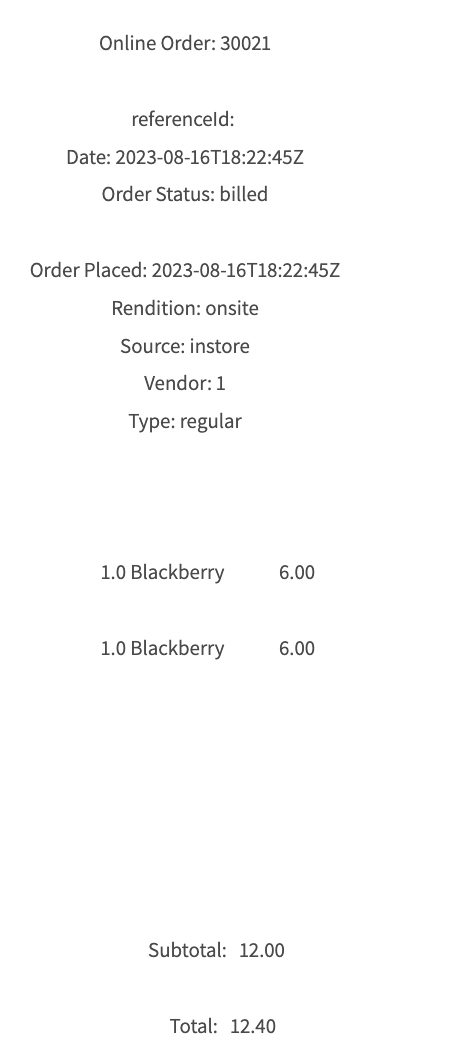
Sample Receipt
Loyalty Flow
Member Lookup & Reward Redemption
The following steps are to be performed by a staff member on the NCR Aloha system. Please refer to your Fishbowl Promotions Manager Documentation for the latest updates.
Open a new order.
Enter the member’s order items.
Click Member Lookup button.
Enter the member’s (10-digit) phone number and click Next.
Select the member and a prompt will display the member’s Points Balance and available rewards. Click OK for member to earn points on the order.
Click LYL Checkout button.
Select the reward to be redeemed on the order. The Spendgo Reward and it’s discount value will be applied.
Tender the order and close the ticket.
