POSitouch
About
 | POSitouch point-of-sale software solution was designed by restaurant operators for restaurant operators. It’s built on the Windows OS integrated with Spendgo Loyalty via Fishbowl’s Promotions Manager Application. Launched Article Last Updated Category |
What’s Supported?
Feature | Supported | Not Supported |
|---|---|---|
Ordering Channels | POSitouch POS (versions 5.34 or higher) | Customer Facing display |
Spendgo Loyalty Features |
|
|
Base Program Types |
|
|
Basket Level Rewards/Offers Types |
|
|
Item Based Rewards/Offers Types |
|
|
Rewards shown for selection | Rewards are not shown for selection. The available reward expiring soonest will automatically be applied to the order. | |
Discount code requirement |
|
|
Online and In-Store Ordering Platforms | Olo |
|
Things to Know
Prerequisites:
Operating system
Windows 10 or comparable Windows OS with .NET Framework prerequisite
Please contact your Fishowl PM provider to their latest OS requirements.
POSitouch v.5.34 or higher
POSitouch Loyalty License (highly preferred approach) or POSitouch Gift License (this will
reduce functionality with non-unique codes)Available POSitouch TranServ channel
Available Card Range under User Defined CC in POSitouch Back Office Setup
Persistent internet connection.
Reward redemptions: When a member lookup is done and the member has multiple rewards available at the store location of their order, the reward expiring soonest will automatically be applied to their order. There is no option to view or select from their available rewards. If a member does not have a reward, no reward is applied and the member will earn points as usual.
Voids/Refunds: This is what happens to loyalty on the order after a closed order is reopened and modified in the POS.
Action | Loyalty Processing |
|---|---|
Order is fully refunded | Loyalty on the order is reversed.
|
Order is partially refunded | Partial loyalty reversal is not supported in Spendgo. Partial refund is also treated same way as the full refund. In order to keep the loyalty on the partial refund to be processed correctly, it is recommended to fully refund the order and create a new order with the updated order details. |
Order is updated | Any further loyalty update on a closed order is not supported in Spendgo. In order update the loyalty on the order, it is recommended to void the order and create a new order with the updated details. |
Order ID Format
The order ID matches with the order ID printed on the receipt and typically starts with 1, 2, 3 and recycles after it reaches a configured limit (such as 4999, 9999).
Making a loyalty claim on a receipt : Spendgo Members who do not make a loyalty claim on the order at the store, they can earn points by claiming the receipt from Spendgo Member portal.
Notes about the order receipt on Spendgo Dashboard
Receipt Subtotal :
The Subtotal shown on the Dashboard receipt matches with the Subtotal on the printed receipt.
Subtotal reflects the sum of line items and not the applied rewards/discounts/coupons.
Also note that the points accrued on the order does not always match with the subtotal. This is because Spendgo does not compute points based on the receipt subtotal, but based on the sum of prices of items marked as qualifying for points.
Receipt Total:
The Total shown on the Dashboard receipt matches with the Total on the printed receipt. Receipt total reflects the sum of line item prices including modifiers + Tax + Tip minus the applied rewards/discounts.
The tax, tip or other charges are not shown on the receipt.
Modifiers details
Modifier details are shown on the Member orders but not on the guest orders.
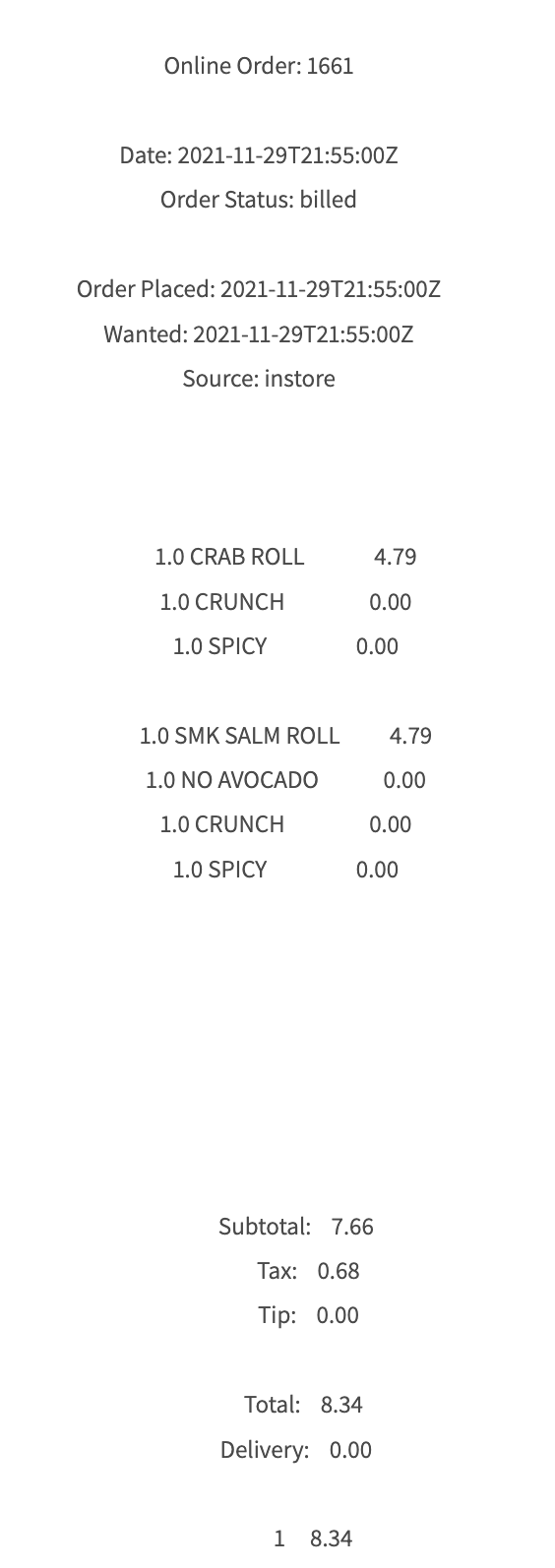
Sample Guest order
Loyalty Flow
Member Lookup & Reward Redemption
The following steps are to be performed by a staff member on the POSitouch system. Please refer to your Fishbowl Promotions Manager Documentation for the latest updates.
Open a new order.
Enter the member’s order items.
Click Member Lookup button.
Enter the member’s (10-digit) phone number and click Next.
Select the member for member to earn points on the order.
If the member has an available reward to be redeemed at that store, the reward expiring soonest will automatically apply to the order.Tender the order and close the ticket.
