Storefront by DoorDash
About
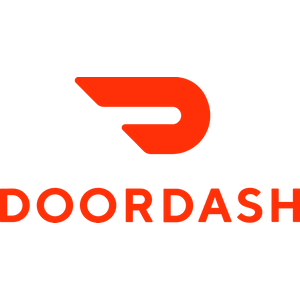 | StoreFront by Doordash is restaurant online ordering system. Launched Article Last Updated Category |
Integration Summary
What’s supported?
Feature | Supported | Not Supported |
|---|---|---|
Ordering Channels | Online Ordering iOS & Android App |
|
Spendgo Loyalty Features |
|
|
Base Program Types | Points Banking | Shop with Points |
Basket Level Rewards/Offers Types | $ Discount (Rebate) % Discount (Discount) Bonus Points |
|
Item Based Rewards/Offers Types |
| |
Viewing/Selecting the available Rewards |
| |
Discount code requirements |
| |
** Loyalty reversal is supported only on the orders that has reward applied.
*** Either a Spendgo Reward or a non-Spendgo promo code can be applied to the order. One cannot be combined with other.
Things to Know
No support for accruing points on guest orders: The Loyalty orders placed from Storefront after logging in accrues loyalty points. The order can be placed without logging in. For “Guest” orders that are placed without logging in, the orders are not passed from Storefront to Spendgo. This means,
The guest orders do not show up in Spendgo Dashboard events list and in Dashboard reporting.
It will not be possible for the Members to accrue points on the order by claiming the receipt from the Spendgo Member portal.
Note about the points accrual
For the orders that have Spendgo rewards redeemed, the points accrual happens when the order payment is made while placing the order. If the order changes before the delivery or pickup, then the points still reflect the originally placed order.
For orders without a Spendgo reward redeemed, the points accrual happens after order is picked up or delivered. So, there will be a up to 2 hours delay before the orders show up in Spendgo dashboard after placing the order.
For Pennsylvania locations, as per the a local state regulation Storefront calculates taxes on the Pre-discount amount.
Double counting of transactions when Spendgo integration is enabled both in StoreFront and Toast POS at the location.
The order sent by Storefront and Toast have different orders IDs and hence gets created as separate orders in Spendgo.
As of now, only Member orders are supported in the Storefront integration. When the same orders come through from Toast, it comes in as a Guest orders. So, even thought order is counted and shows in the Spendgo Dashboard twice, this does not result in double awarding of points to the Member (Unless the Member actually also goes into the Member portal and make a loyalty claim on the Toast receipt).
However, since the orders are counted twice - this causes over-reporting of sales and orders counts.
Limitation with the Reward Types
Bonus points reward is available only at the basket level.
Limitations with the loyalty applying at item level
Bonus points reward is not supported at the item level.
Limitations with Voids/Refunds
Loyalty reversal on the refunded order is supported only for orders that have a Spendgo reward applied.
For Member orders without any Spendgo rewards or offers applied, the accrued loyalty points are not reversed after the refund.
Spendgo does not support partial loyalty reversal when the order is partially refunded. Loyalty applied on the order is always fully reversed whether on not the order is fully or partially refunded. If processing a partial refund, it is recommended to fully refund the order first and create a new order.
“Delivery” and “Pickup” line items: For every order sent to Spendgo, StoreFront automatically adds a zero-priced line item: either "Delivery" (for delivery orders) or "Pickup" (for pickup orders). This feature allows you to set up rewards specific to delivery or pickup, such as "$5 Off Delivery Orders". While setting up the campaign based “Delivery” or “Pickup” orders, Add “Delivery” or “Pickup” to the “Qualifying item group” and set the “Reward Item Group” according to the reward being offered. Please note that it is not possible to setup a “Free Delivery” campaign because the “Delivery” line item always has the zero price and not the actual delivery cost.
Example 1: $5 Off delivery Orders
Qualifying Item Group : <Item group that has “Delivery” as qualifying item>
Reward Item Group: All Items
Example 2: BOGO on Delivery Orders
Qualifying Item Group : <Item group that has “Delivery” as qualifying item>
Reward Item Group: <Item group that has items qualifying for BOGO for this campaign>
Rewards Stacking
Only one Spendgo reward can be applied.
Stacking Spendgo reward with non Spendgo promo code is not supported.
Known Issues with the orders that have Storefront promo discount applied
If the entire order is discounted using the promo code making it a - sub total order, then the order is not sent to Spendgo.
Points accrue on the net subtotal (i.e Item Total - Promo Discount)
Merging of the User Accounts
Merging of the user accounts in Spendgo, profile update does not get carried over to Storefront.
Notes about the order receipts shown in Spendgo Dashboard
Order ID format: Storefront orders show up in Spendgo Dashboard with a long GUID format

Subtotal matches the subtotal on the Storefront receipt. It is the sum of item prices in the StoreFront receipt before applying the reward discount.
Total matches with the total on the StoreFront receipt. It is Sub total + Tax + Tips + Delivery Charges/Fees minus the reward discount.
Tax, Tips, Delivery charges/Fees are not shown on the Dashboard receipt.
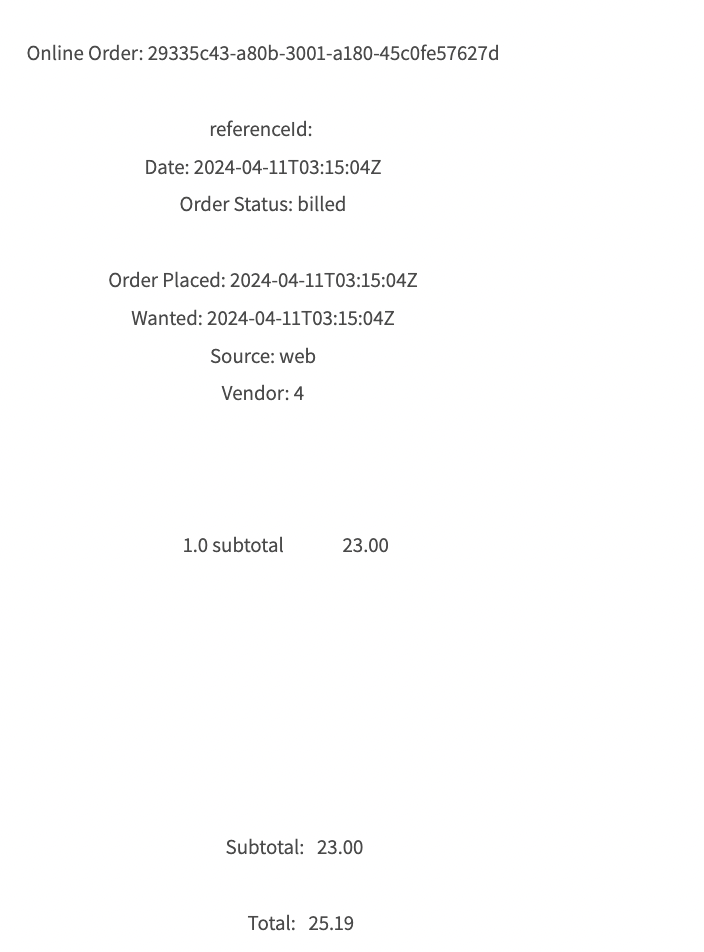
This is sample receipt without a Spendgo Reward redeemed.
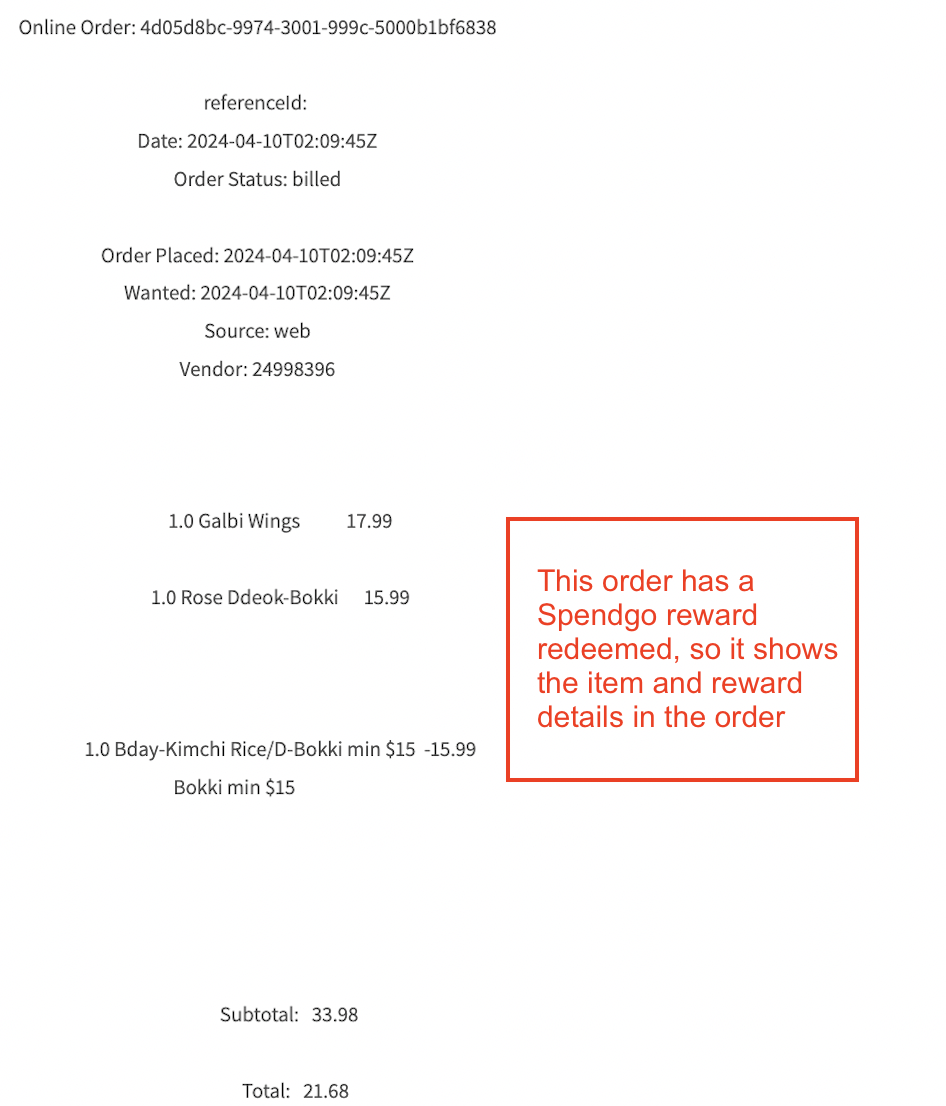
This is sample receipt with a Spendgo Reward applied.
Please note that for Pennsylvania locations, as per the a local state regulation Storefront calculates taxes on the Pre-discount amount.
Integration Setup
Requirements
Doordash Storefront and any integration of Storefront with the POS, if required, is set up.
Spendgo Account and rewards are set up.
Discount Code Setup requirements: Doordash Storefront’s integration with the POS may require a discount code to setup in the POS system and associated with Storefront. However, Storefront does not require the Spendgo rewards to be associated with this discount code. For brands already using Discounts with Storefront, no additional POS configuration is required for Spendgo.
Steps to Enable the integration
Doordash can enable Spendgo integration by individual location.
Once the StoreFront and Spendgo account including the rewards set up is done, the Merchant informs Spendgo Customer Success Manager (csm@spendgo.com) and the Doordash Account Manager to enable the integration with the desired locations.
Spendgo integration team sends the API and oAuth credentials to Doordash.
After the integration is enabled (This typically takes 2 weeks after the credentials are shared), the user authentication to StoreFront will be powered by Spendgo. In order to test the integration before launching, Doordash enables the integration in test mode
– As part of the integration setup, Doordash also configured necessary branding changes required to the loyalty related UI.
Dooardash, Spendgo and the Merchant tests the integration together.
Once the testing is successful the integration will be enabled at all requested locations.
Please note that the Doordash’s time window for enabling integration is between 12 Noon - 3 PM ET.
Loyalty Flow
Member Login
Online Ordering
User logs in using the Spendgo SSO using the “Sign in/Sign Up” link at the top right corner of the page OR clicking on the rewards banner and then click on “Sign in/Sign Up”
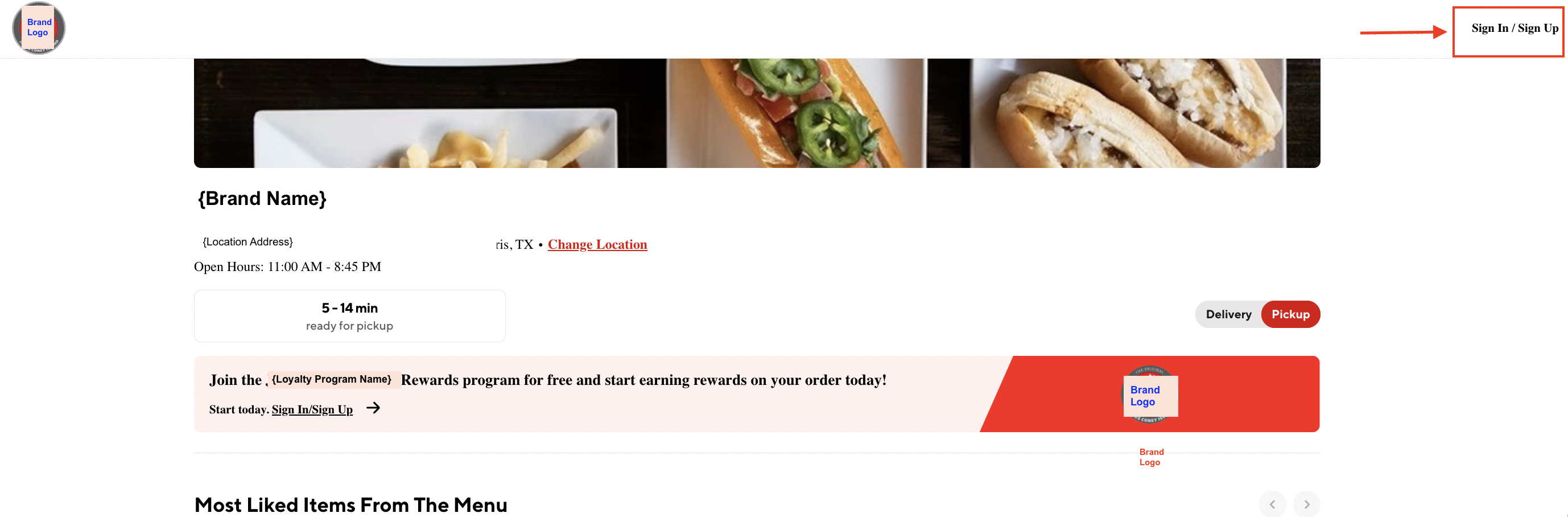
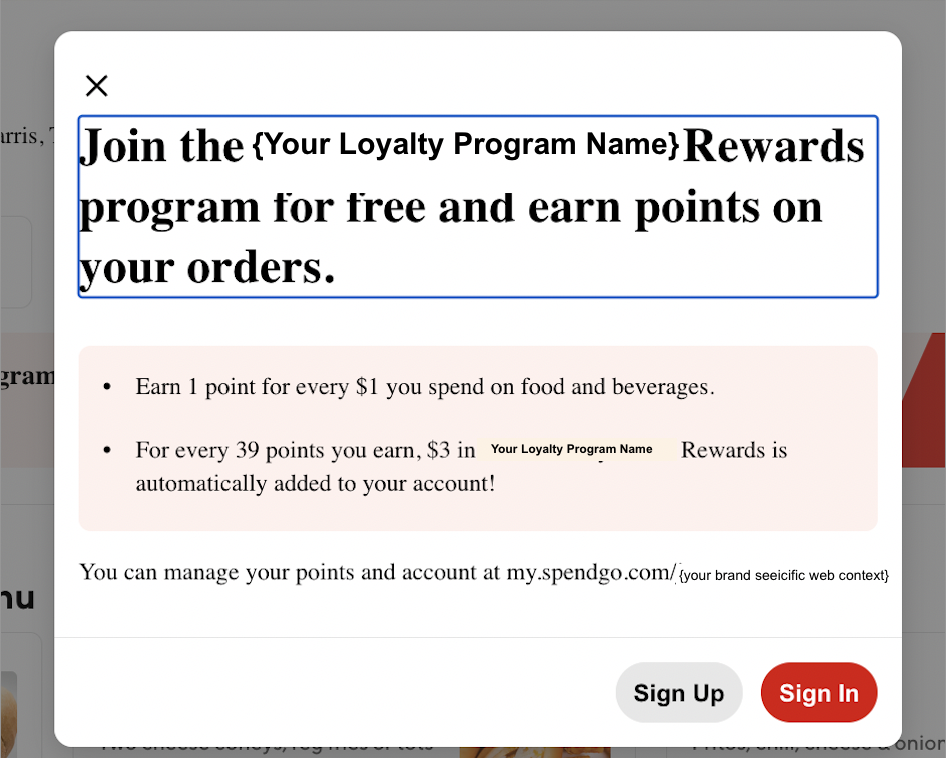
Spendgo is in the process of moving to Passwordless authentication for Member authorization.
For Brands that are not migrated to Passwordless authentication, the authorization flow is as follows.
Upon clicking the “Sign In” button it brings up Spendgo Sign in page as shown.
Member login in using Spendgo credentials (Phone Number/Email, Spendgo Password).
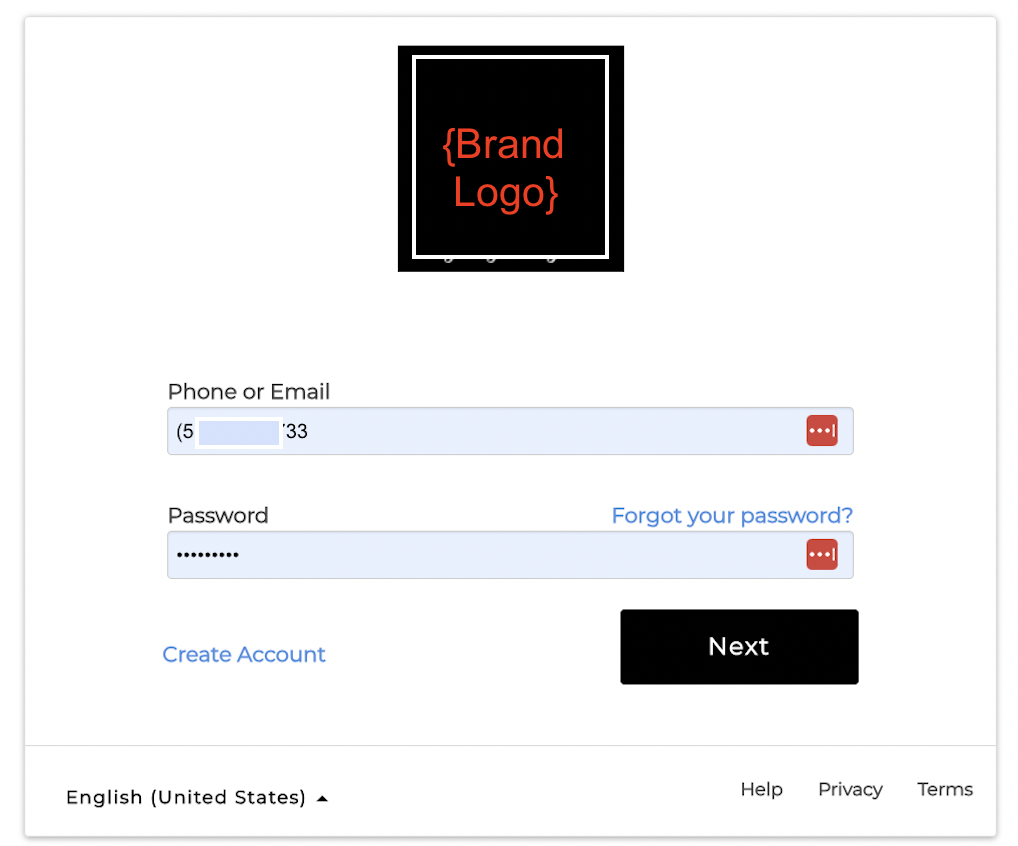
After the authorization, Doordash sends an OTP code to enter. The login completes after successful completion of 2FA.
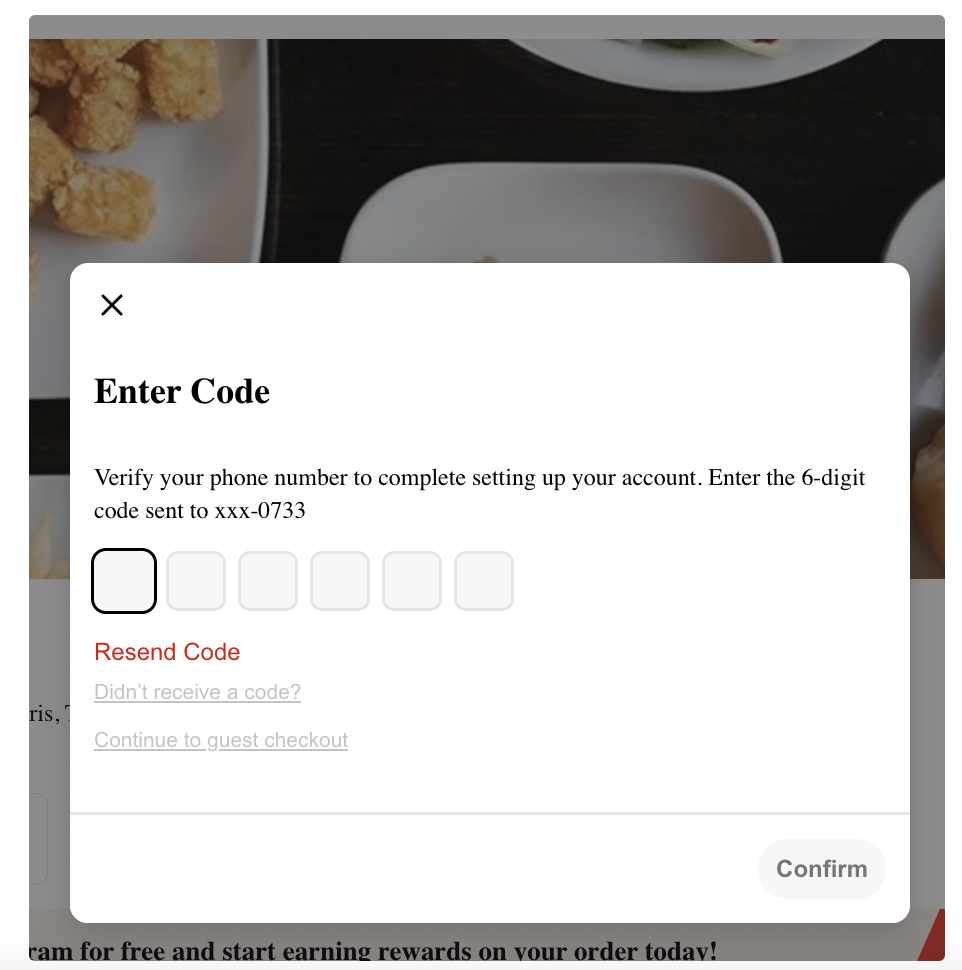
New members can click on the “Create Account” from the Login window to create an account and completing the Spendgo registration process.
For Brands that will be using the Spendgo Passwordless authentication, Members can use Phone number (default) or Email to get an OTP and login using the OTP sent by Spendgo. Password based login is also provided as an alternative authentication method.
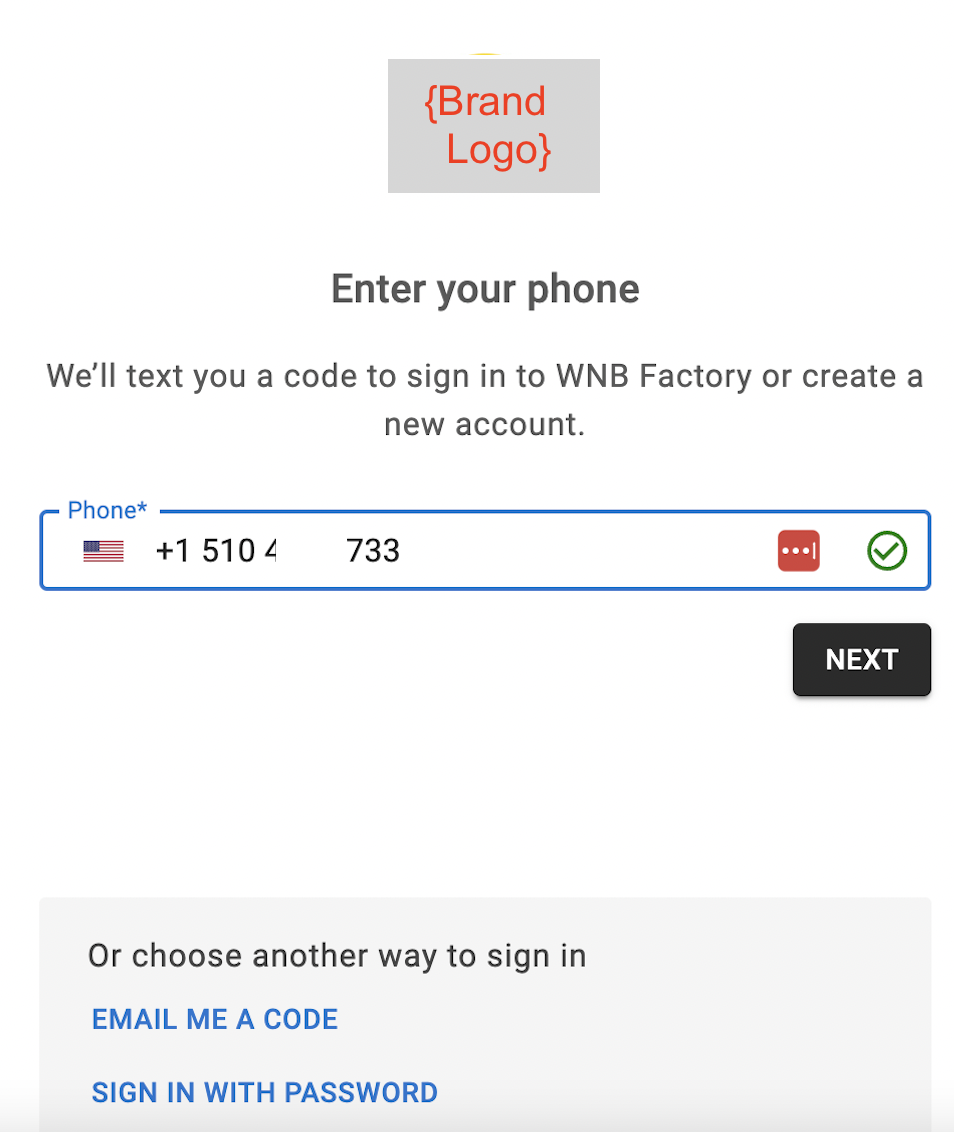
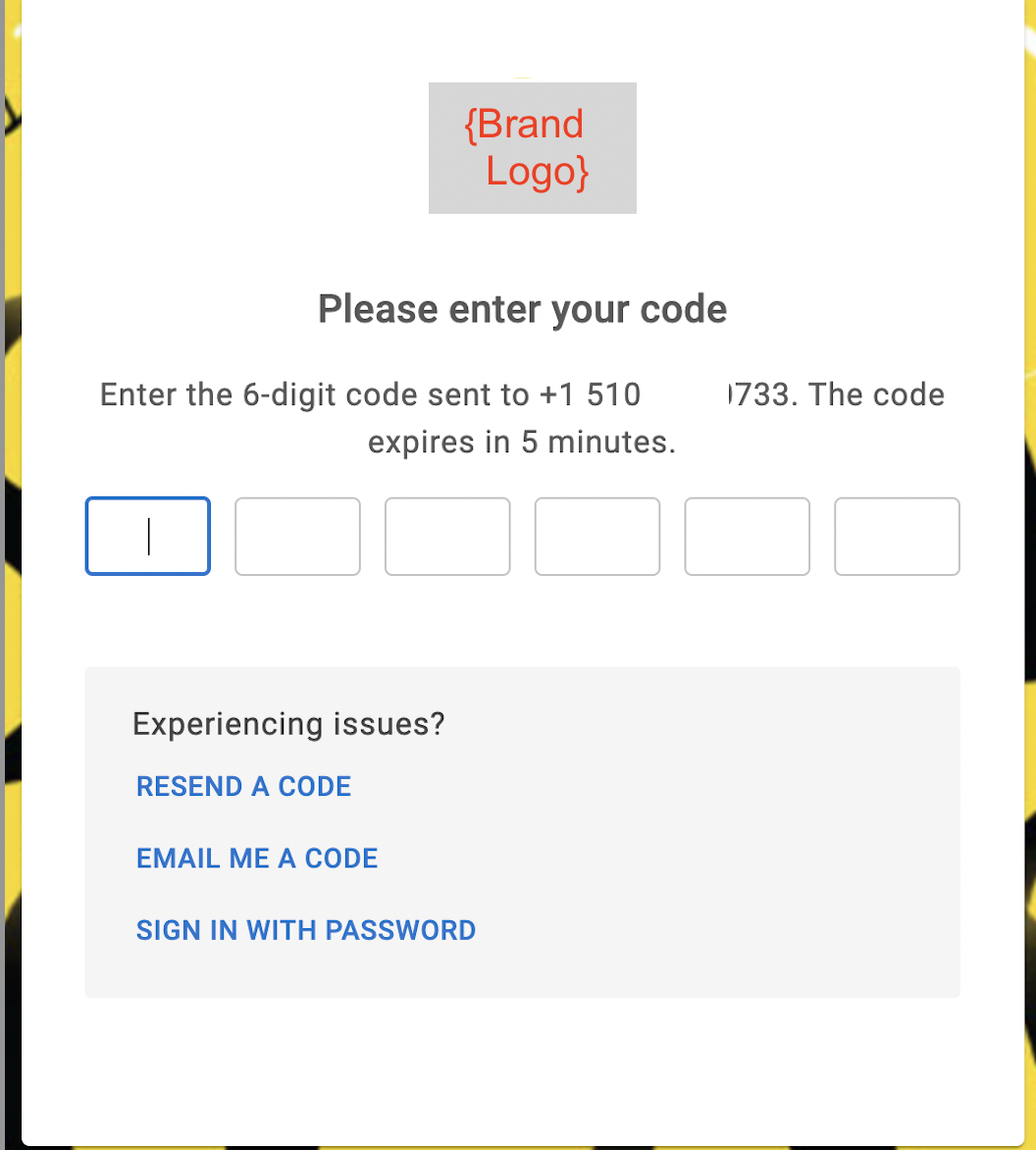
After the successful login, user can view the basic profile info and the available points balance.
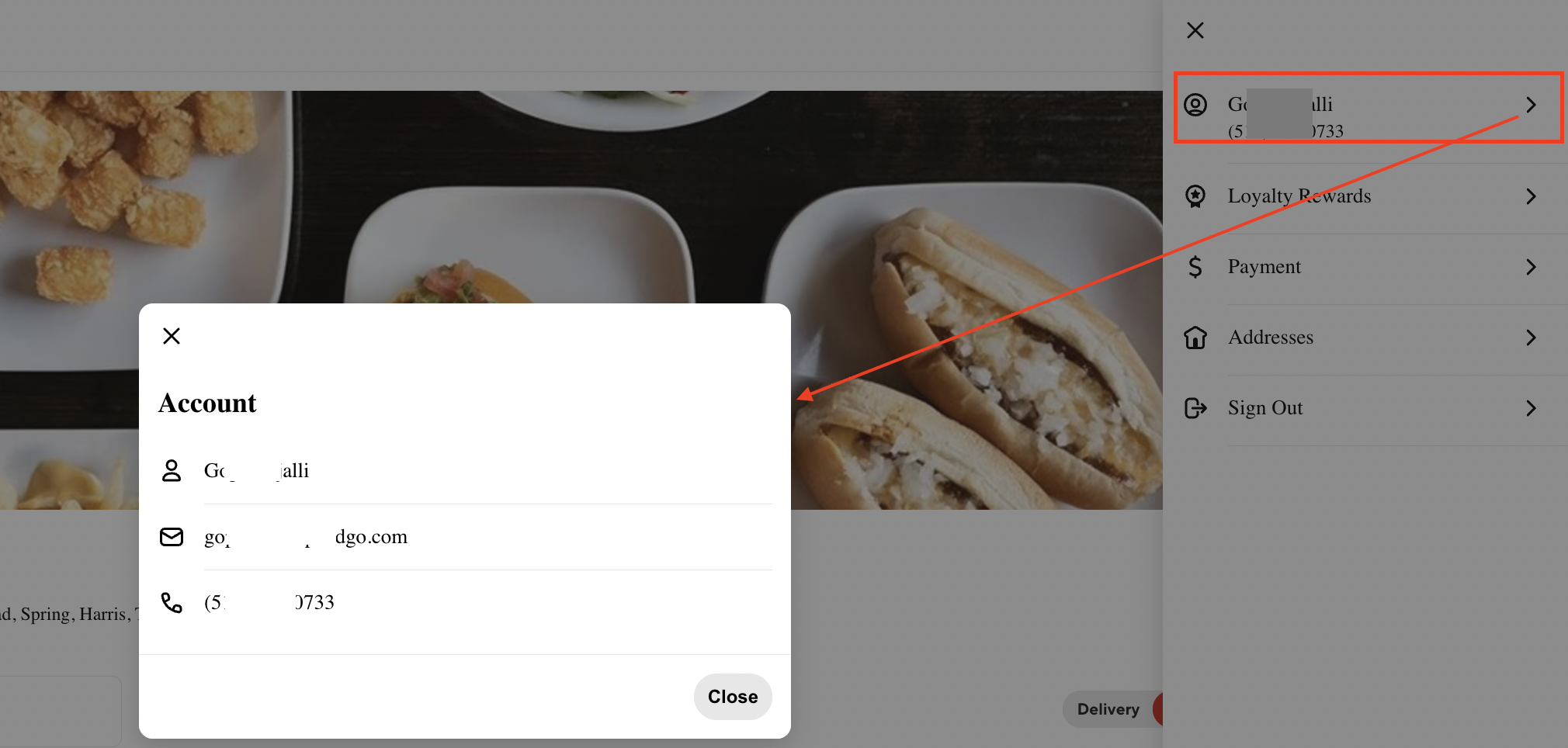
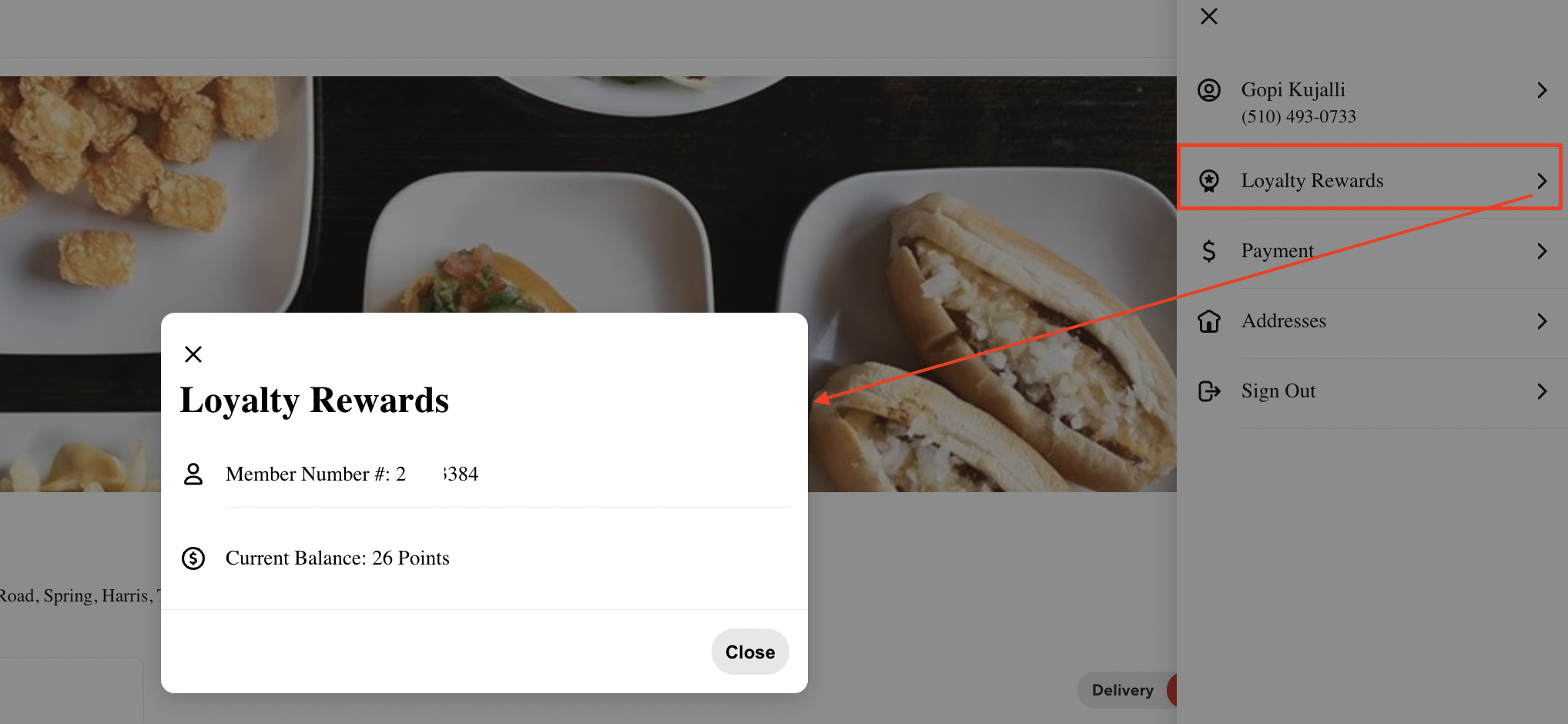
App
App uses Spendgo Passwordless authentication.
After launching the App clicking on the “Rewards” or “Accounts” tab brings up the “Sign in with Rewards to Continue” window. Click on “Sign in or Sign up” .
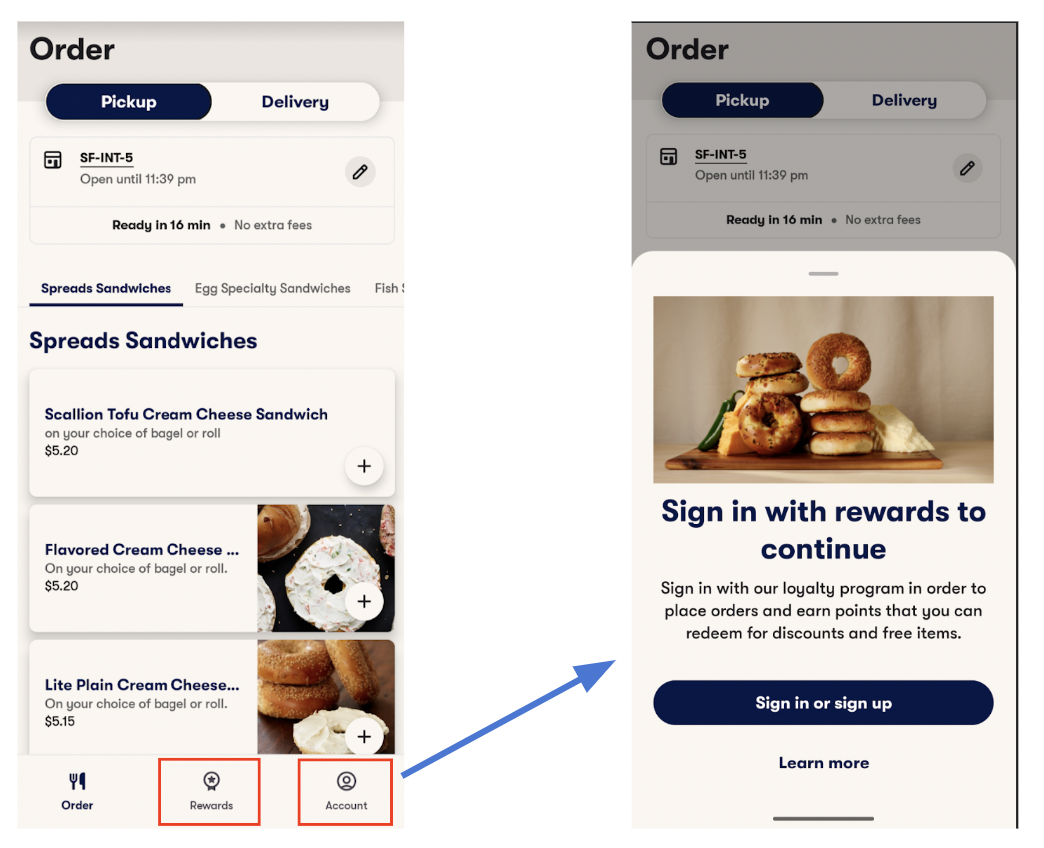
It brings up the Spendgo login with Phone as a default method to request a one time passcode. The login page and the login options are same for Web and App.
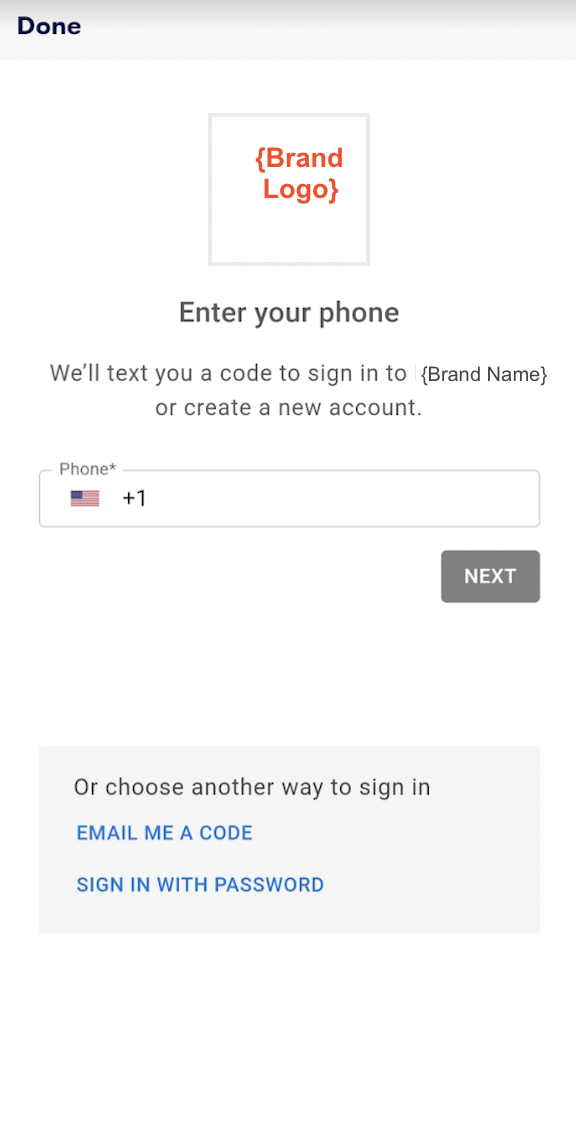
After Successful Login, the “Rewards” tab shows the available Points Balance. The Available rewards list is not shown as of now.
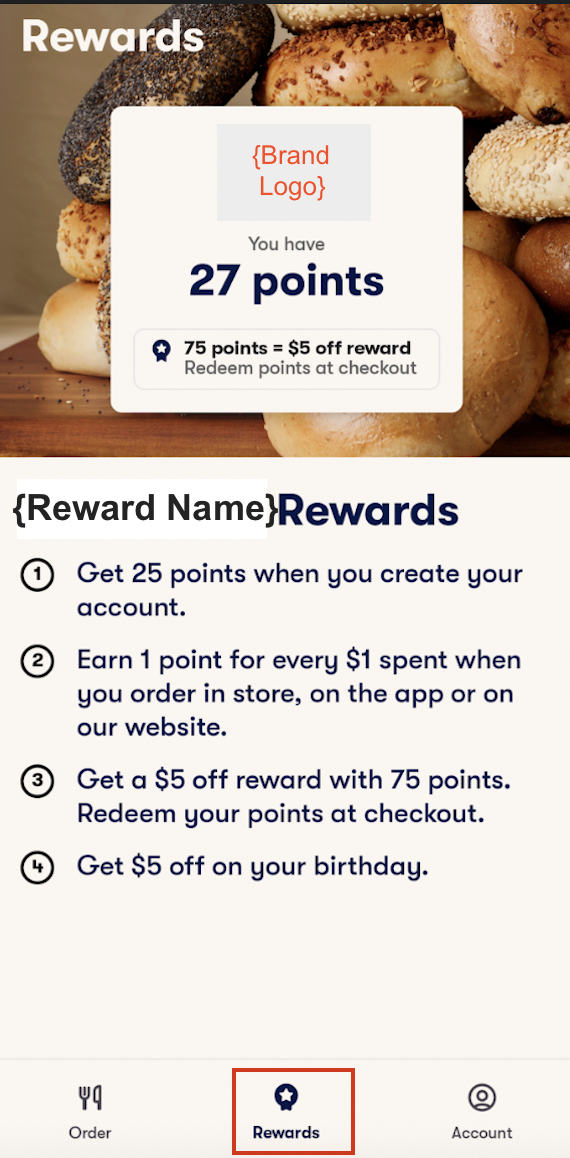
Once logged in, the the Member stays logged in for unto two months and there will be no need to login again when the App is launched next time. Only if the App is not launched for two months then the Member will be asked to login at next App launch.
The Member can logout from the “Account” tab.
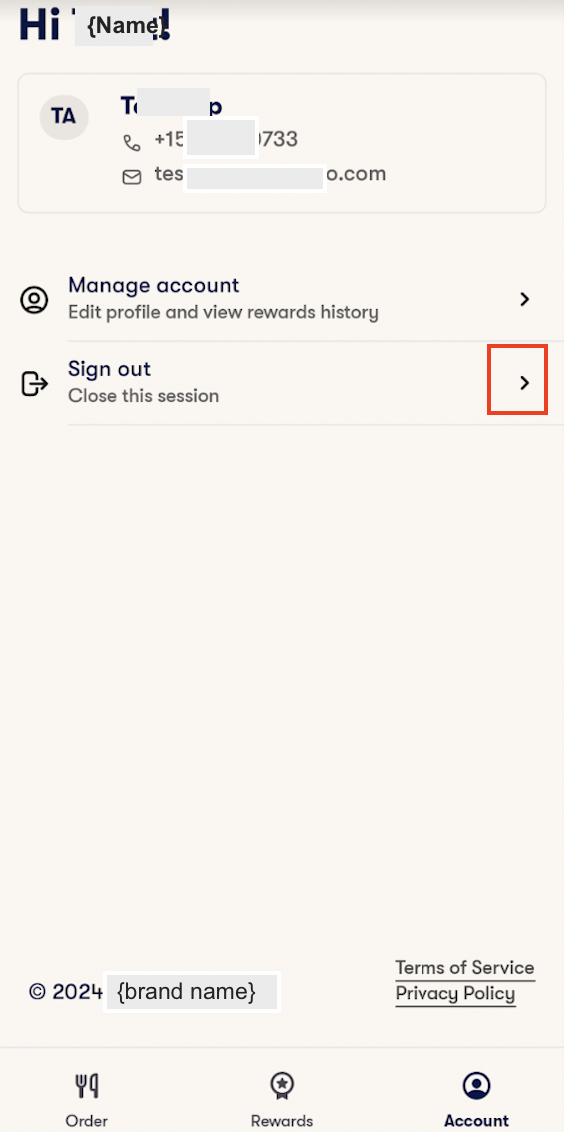
Member profile can be updated from the Account tab → Manage Account. This will redirect to Spendgo Member Portal. The login from the App is not carried over to the Member portal so it will require the Member to login again into the Member and then click on the profile tab to edit the profile.
Applying a Reward to the order:
Online Ordering and App:
At the checkout screen, Storefront retrieves applicable rewards for the offer. The member can view the available order and choose a reward to apply. No stacking of the reward is allowed.
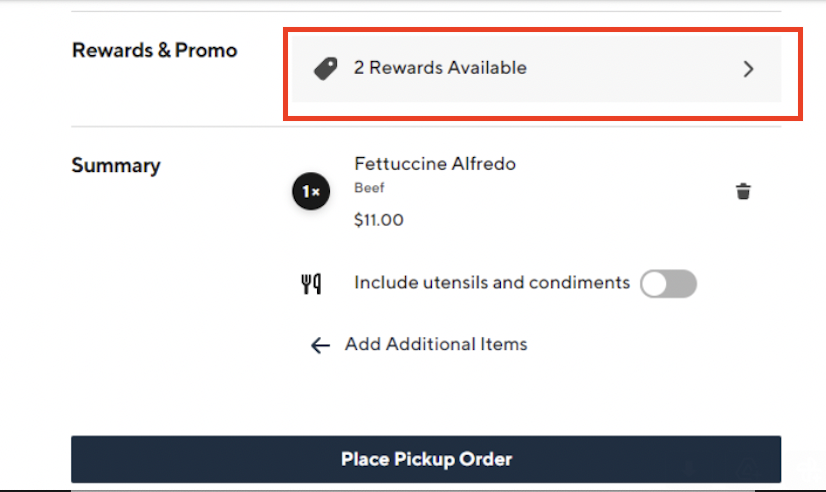
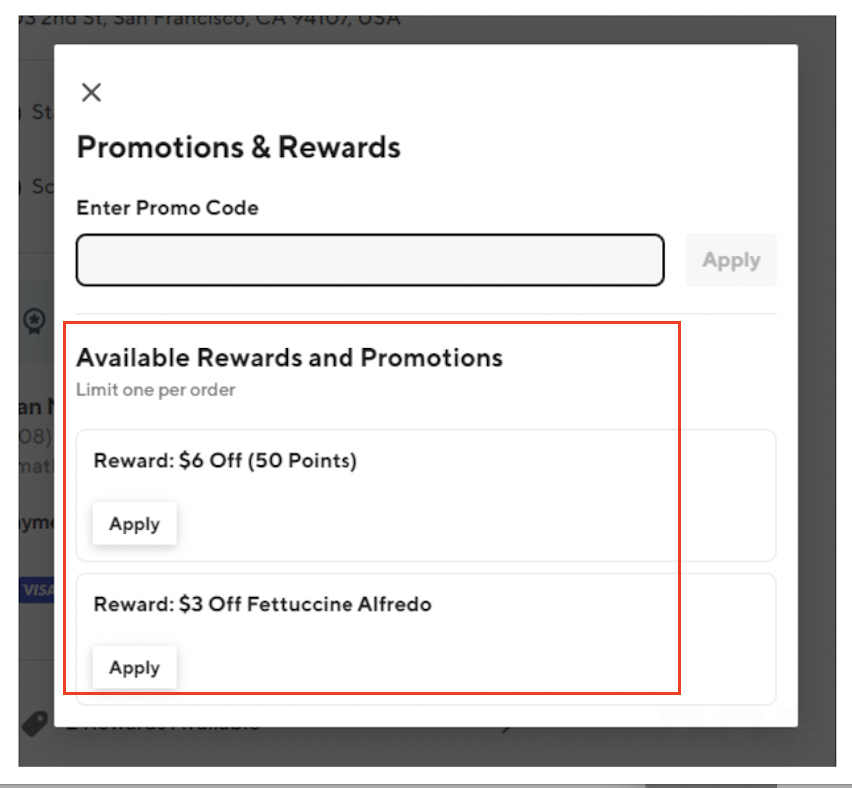
When the reward is applied, the updated order is shown with the reward applied.
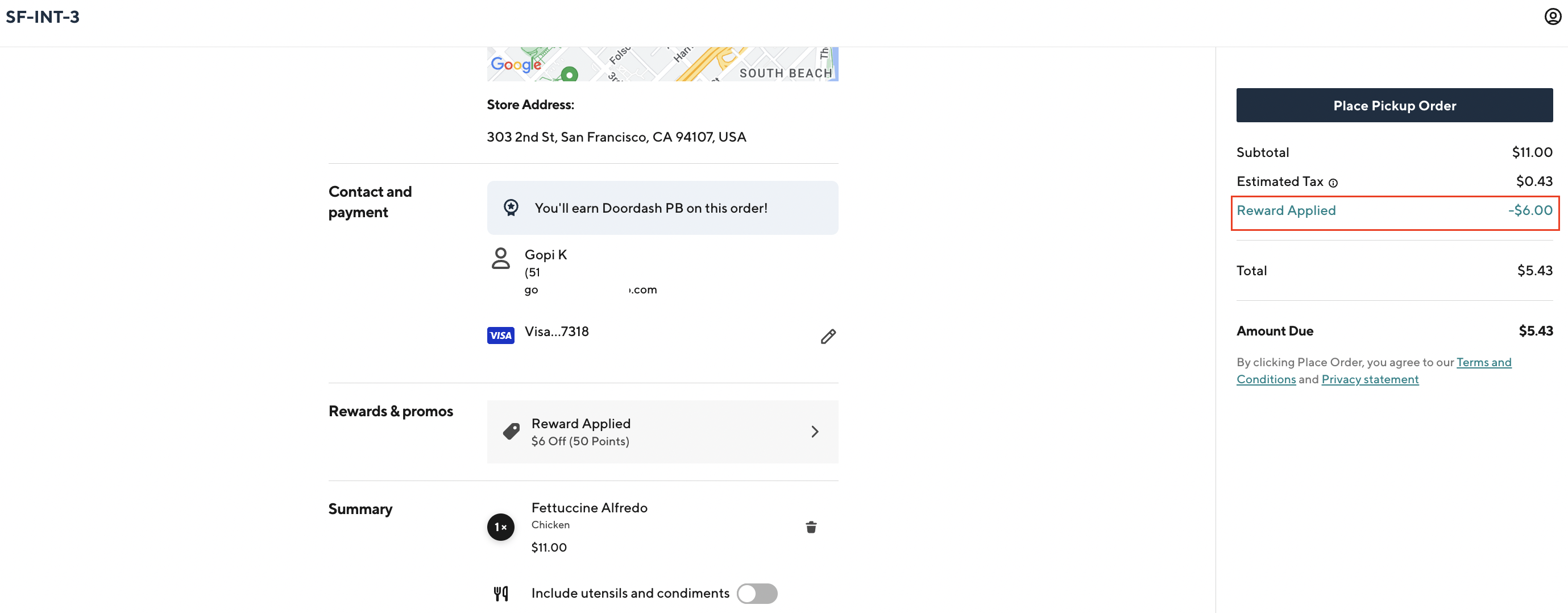
Removing an applied reward:
Online Ordering and App:
Applied reward can be removed by viewing the applied reward and clicking on “Remove”
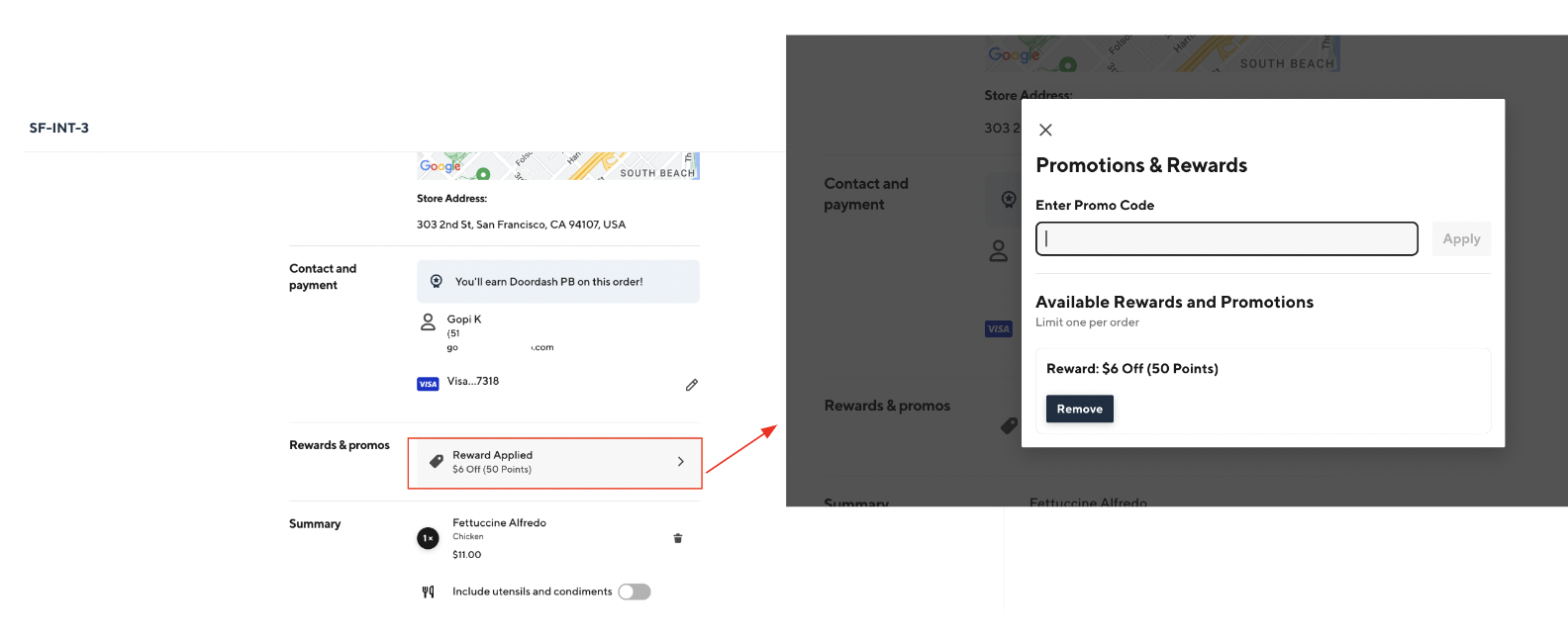
If a reward applied on the order needs to be changed, remove the applied reward first.
An order change may make the order qualify for a different reward or make the applied reward not applicable any more. It is recommended to check the available reward after the order is changed.
Processing Voids/Refunds:
The Loyalty point earned or rewards applied on the order are reversed when the order is refunded from Storefront. Please refer to Storefront’s documentation on how to cancel a scheduled or completed order.
