Reset Your Password
If you forgot your password, you can follow these next steps to sign in with a passcode and update your password.
The forgot password experience described below is for the Spendgo-hosted pages indicated by a URL that starts with https://my.spendgo.com. Some brands have a custom built site or app which has a different Forgot Password experience.
On the Spendgo-hosted Sign In form, go to Sign In with Password / Forgot Password.
Enter your account email and we will send you a 6-digit passcode to your inbox.
Enter the 6-digit passcode on the screen.
On successfully verifying your email, choose your new Password and click Next to log in to your account. Your new password can be used on your next sign in.
Note: Updating your password is optional; you can skip this step and continue signing in with a one-time passcode.
Need more help?
Try one of these steps: