Update My Account
To make updates to your account, you can follow these next steps to update your profile.
The update profile experience described below is for the Spendgo-hosted portal inicated by a URL that starts with https://my.spendgo.com. It is possible a brand has a custom built interface or app that supports profile updates, but your user experience may vary.
Log in to your Spendgo-hosted program’s account.
Click on the My Profile menu navigation.
Click Edit.
Enter your updated details and click Save Changes.
Things to Know
You only have one profile across all your brands within the Spendgo Network. This means, the updates you make to your profile data at one brand will be reflected at all the brands you have associated with. Note: you are only ever associated with a brand when you explicitly use your Spendgo Account to sign in or shop at a brand.
You are not able to update your Spendgo Account phone on your own. Please contact Customer Support for help.
When updating your Text Message preferences, expect to receive a text message to notify and confirm your changes.
When selecting your favorite store, enter your personal zip code/postal code first to narrow your favorite store options to stores nearest you.