Add New Dashboard User
Navigate to Settings / Users.
Click + Add User.
Enter the User details:
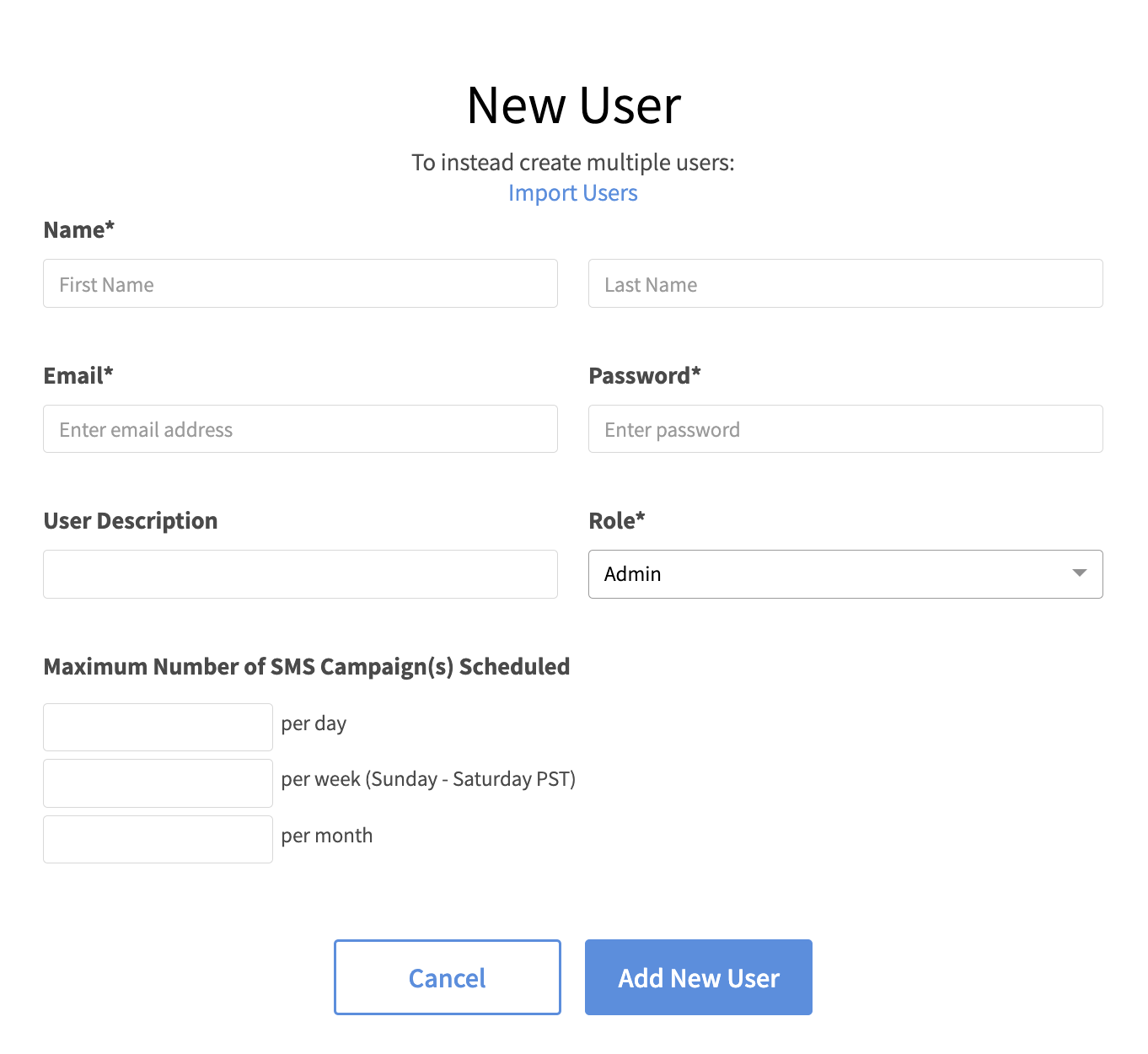
First Name — The user’s first name
Last Name — The user’s last name
Email — The user’s email (this must be a unique Dashboard email). Emails must be 40 characters or less.
Password — The user’s minimum 8-character password. Password should contain once capital letter, one small letter, 1 number and 1 special character.
User Description — The user’s description can be used as an identifier, such as “AZ Franchisee”
Role — The values must match exactly one of the following options. Learn more about Dashboard User Permissions:
Admin
Marketing Manager
Customer Support
Tech Support
Franchisee - Insights
Franchisee - Insights & Support
Franchisee - Insights & Marketing
Franchisee - Insights, Support, & Marketing
Employee (limited access to Spendgo lite only)
Store Permissions — Select the store data the user should have access to view. Store permissions can be set for all role types except Admin roles where all stores are permitted. If no stores are specified, the user will have permissions to all stores.
Example: San Francisco; Reno; Dallas; New Orleans; Atlanta; New York
Send Limit Per Day — The maximum number of SMS messages a Franchise User can schedule within a single day. This setting applies only to accounts with the Local Store Marketing (LSM) feature enabled. If your account does not use the LSM feature, leave this field blank.
Send Limit Per Week — The maximum number of SMS messages a Franchise User can schedule within a week (Sunday to Saturday). This setting is only applicable for accounts with the LSM feature enabled. If your account does not have the LSM feature, leave this field blank.
Send Limit Per Month — The maximum number of SMS messages a Franchise User can schedule within a calendar month. This setting applies only to accounts with the LSM feature enabled. If your account does not use the LSM feature, leave this field blank.
Click Add New User.
