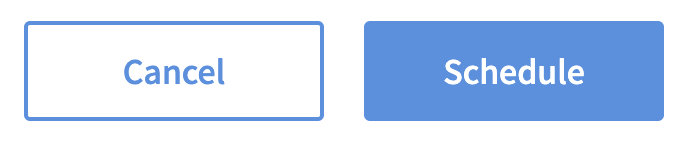Recurring Campaign
The Recurring campaign allows you to send a text message or offer to an audience on a set interval. This is a great way to set a regular cadence of messaging or offers daily, weekly, monthly, quarterly or annually.
Campaign Examples
Daily Holiday Promotion
Send a holiday offer that can be redeemed daily for the campaign duration. It’s a great way to increase visit frequency during a set time period.Weekly March Promotion
Giving out a special offer every week for the month of March is a fun way to engage fans with your brand.Monthly Text Message
Sending out a text message to your members at least once a month is a good practice to keep your subscriber list up to date. Scheduling a friendly monthly message is a good option to have in place to keep your list fresh.Quarterly Win-Back Campaign
Target Customers who haven’t been in the last 3 months with an offer or other incentive to get them back in before they become lapsed customers.Annual Holidays and Anniversaries
Celebrate your brands milestone with your members with a text and/or a special offer. It’s a great way to build brand loyalty and thanks members for another year of their patronage.
Things to Know
It is the brand’s responsibility to follow TCPA and CAN-SPAM guidelines when sending any messages to member’s mobile numbers.
Send a Recurring Campaign Text Message
Go to the Campaigns.
Click the + New Campaign button.
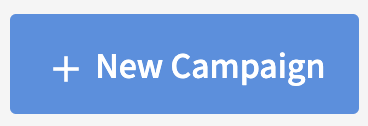
Select the Recurring automation.
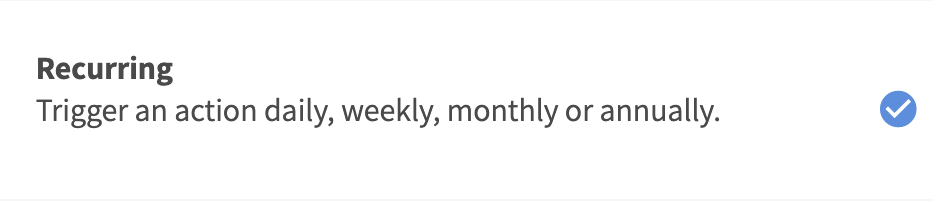
Define the interval at which you want to send the text message (avoid sending messages too early or late in the day):
• Daily runs daily at the set time of day.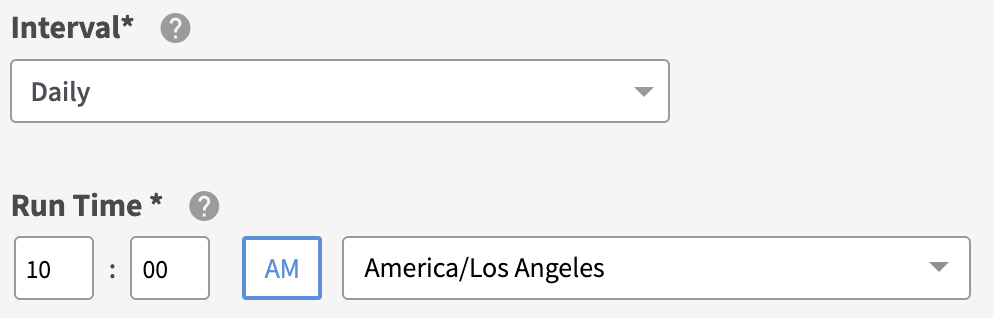
• Weekly runs weekly on the day of the week at the set time of day.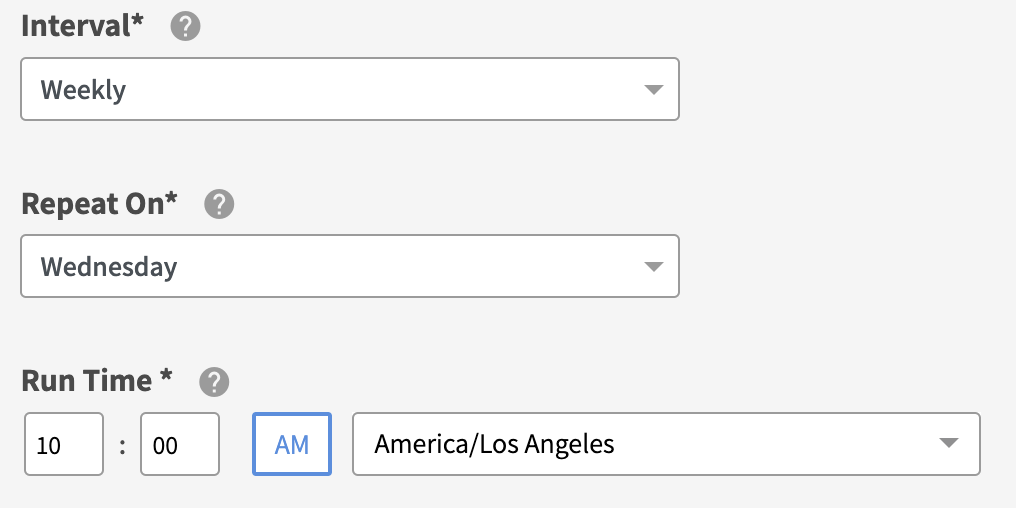
• Monthly runs monthly, repeats every X months, on the X day of the month at the set time of day.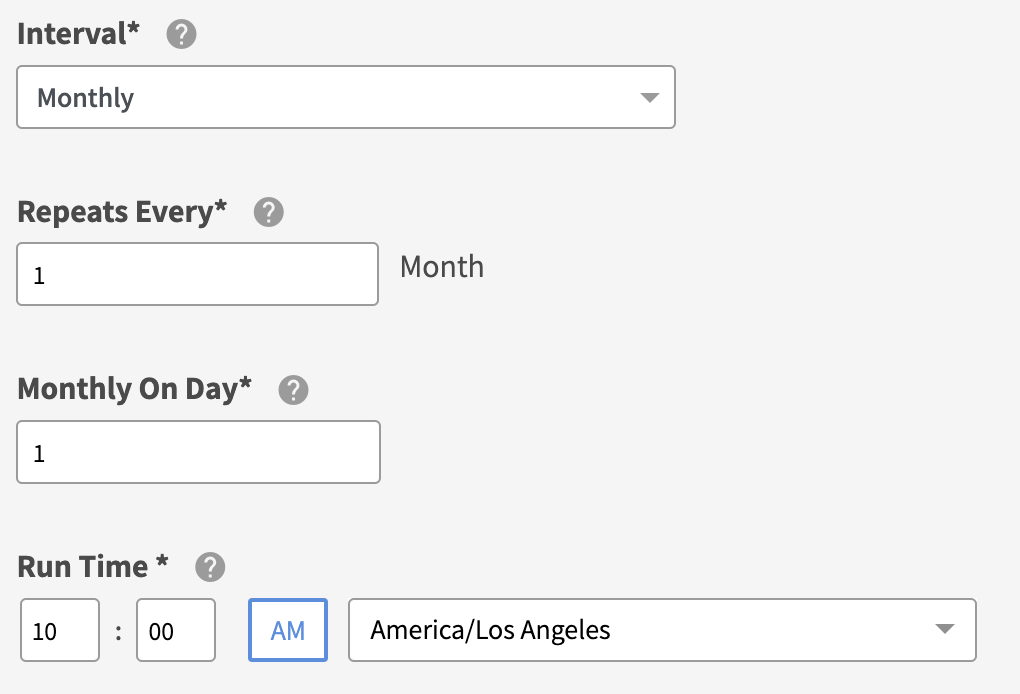
• Annually runs yearly on a date at the set time of the day.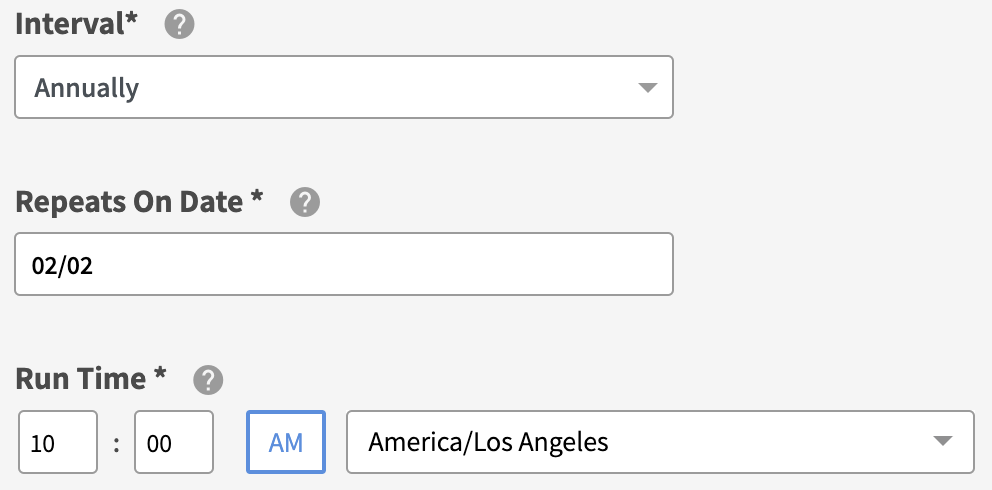
Click Next Step.
Select the Text Message action.
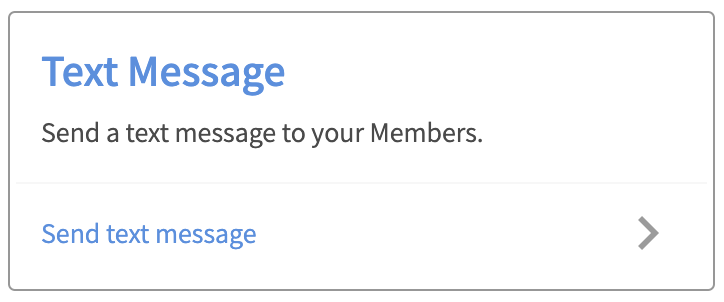
Enter your Text Message content.

To test your message, click Send Test Message. Enter the test mobile numbers separated by commas and click Send Test. This will send a one time test message to the mobile number(s)entered.
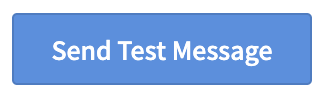
Schedule Send time and click Next Step.

Set your target audience.
To target all members, leave the audience Segment OFF.
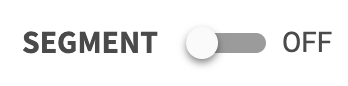
To target a specific audience, turn Segment ON. Select an existing audience or create a new audience within the builder.
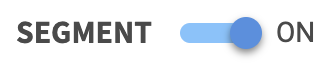
Click Next Step.
Enter a unique Campaign Name for your internal reference.

Schedule your campaign Start Date and time. Schedule your campaign Start Date and time.
Important: To send an Offer, SMS, or Email on the first day of the campaign, make sure the Campaign Start Time is before the recurring run time. If the Campaign Start Time is set to the same time or later as the recurring run time, nothing will be sent until the next day.

(Optional) Schedule your campaign End Date and time. If this is not defined, you campaign will be ongoing with no end date.

Review your campaign details and click on Schedule to create your new campaign.
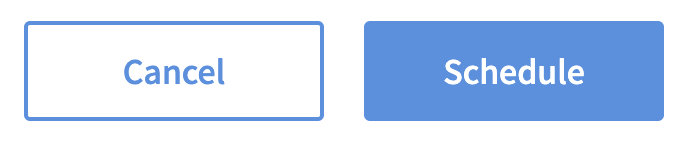
Send a Recurring Offer Campaign
Go to the Campaigns.
Click the + New Campaign button.
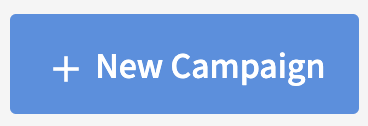
Select the Recurring automation.
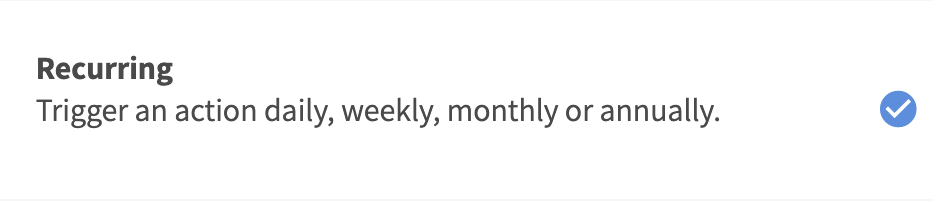
Define the interval at which you want to send the text message (avoid sending messages too early or late in the day):
• Daily runs daily at the set time of day.
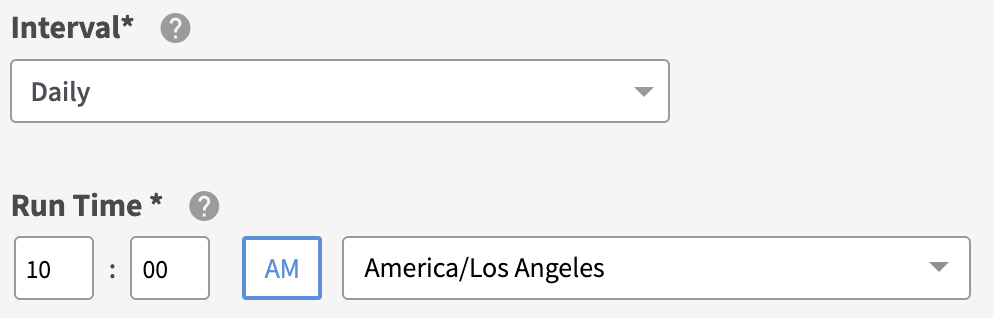
• Weekly runs weekly on the day of the week at the set time of day.
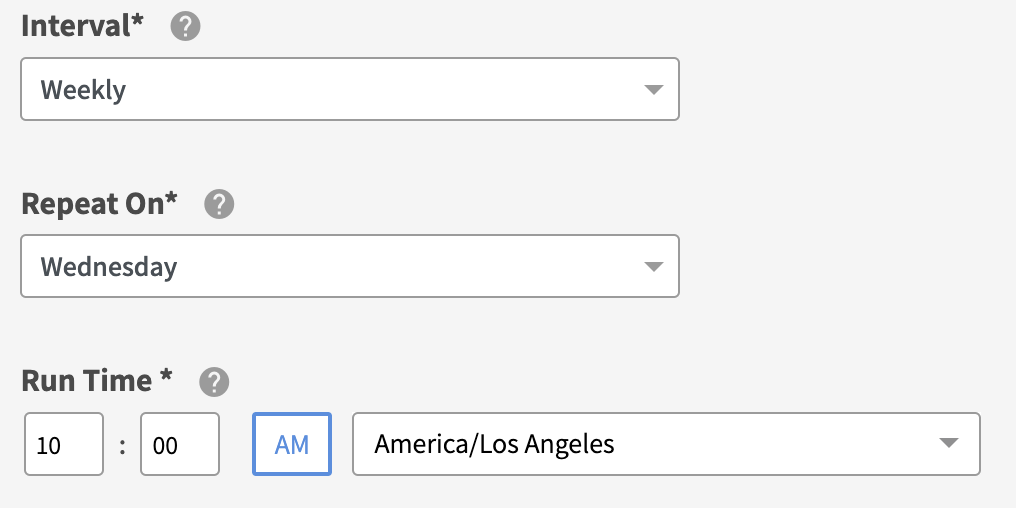
• Monthly runs monthly, repeats every X months, on the X day of the month at the set time of day.
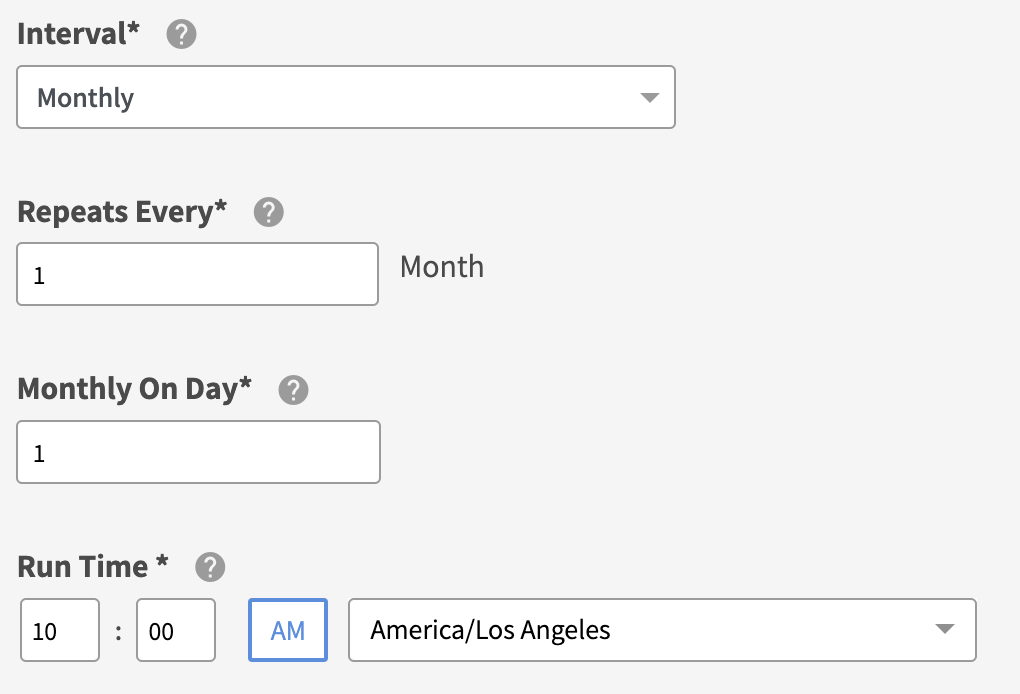
• Annually runs yearly on a date at the set time of the day.
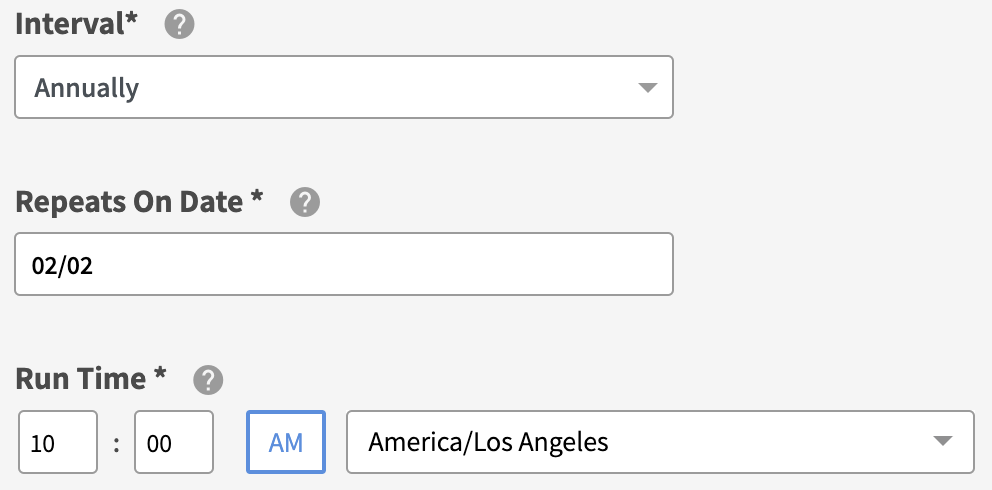
Click Next Step.
Define your offer parameters and click Next Step.
See Offer Configuration Options for details on how to configure your offers.Set your target audience.
To target all members, leave the audience Segment OFF.
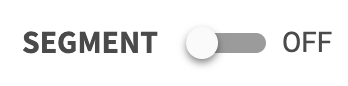
To target a specific audience, turn Segment ON. Select an existing audience or create a new audience within the builder.
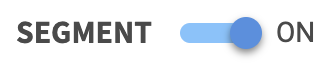
Click Next Step.
Enter a unique Campaign Name for your internal reference.

Schedule your campaign Start Date and time. Schedule your campaign Start Date and time.
Important: To send an Offer, SMS, or Email on the first day of the campaign, make sure the Campaign Start Time is before the recurring run time. If the Campaign Start Time is set to the same time or later as the recurring run time, nothing will be sent until the next day.

(Optional) Schedule your campaign End Date and time. If this is not defined, you campaign will be ongoing with no end date.

Review your campaign details and click on Schedule to create your new campaign.