Create a Spendgo Account with the New Passwordless
Your Spendgo Account gives you access to all the brand’s within the Spendgo Directory. With a Spendgo Account, you can do things like:
Earn offers from your favorites brands.
Log in to manage your Spendgo Account.
Log in to Third-Party Apps associated with your favorite brands.
Things to Know
You only need to sign up for a Spendgo Account once with any of your favorite Spendgo brands.
You can use your Spendgo account to sign in to any brand in the Spendgo Directory.
Your information is never shared with a brand until you choose to sign in authorizing their access.
There are different ways to sign in at each brand, such as:Sign in to their Member Portal (https://my.spendgo.com/{brand}).
Sign in to their online ordering or mobile app.
Sign in by providing your Spendgo Account phone number in-store.
When you create a Spendgo Account, we ask for some personal info. By providing accurate info, you can help keep your account secure and make our services more useful.
Emails with a (+) sign are not supported.
Some brands have custom built websites or mobile apps for creating an account. These custom sites or apps may not support the Passwordless experience. See how to Create a Spendgo Account with a password. Contact your service provider for more information.
Create a Spendgo Account
Go to your brand’s sign up site.
If you don’t know the URL, visit the Spendgo Directory and select “Sign Up” with your preferred brand.Enter your Phone Number and click Next.
We will text you a One-Time Passcode (OTP) to verify your account.
Note: If your phone number already exists within the Spendgo Network, you will automatically be taken to the Sign In process.Verify your phone number by entering the 6-digit OTP you received on your phone within 5 minutes of receiving it. Upon successful code entry, you will automatically be taken to the next screen.
Note: If you are experiencing any issues or your code expired (codes expire after 5 minutes), you can click Resend Code to get a new one.Enter the profile details (e.g. name, email, date of birth, etc.) and click Next.
Once you’ve entered all the required information, you’ll be automatically be logged into your account.
Need more help?
Try one of these steps: