Sign In with a Passcode
You can now sign in with a One-Time Passcode (OTP) for improved security, convenience, and a more user-friendly experience. Say goodbye to long and complicated passwords, you can now have peace of mind knowing that only you can sign in.
How to Sign In with Passcode
You’ll need access to your mobile phone number when you sign in using your Spendgo Account.
You’ll need to provide your mobile phone number as your account phone.
You can choose to send your passcode to your account email after first trying your mobile phone number.
Still prefer to use your password? We still support passwords, learn how to manage and reset yours.
Text Me a Code to Sign In
Enter your mobile phone to sign-in and click Next.
Check your text messages for your passcode from the brand. The passcode is valid for 10 minutes.
Example:
”Your Brand Name verification code is XXXXXX. Do not share it with anyone.”
Note: this is an example, and not a functional code.Enter the code in the screen when prompted.
Note: If you’re on a mobile device using your native messaging app (e.g. Messages for iPhone), you can select the option to auto-fill your passcode to verify your phone.On successful passcode verification, you will be logged in.
If you are logging into a brand’s Third-Party application for the first time, you will be asked to confirm that you want to share your Spendgo account profile and loyalty data with the Third-Party before continuing. If you cancel, none of your information will be shared with the Third-Party. You will be redirected back to their site/app and you will not be logged in.
Email Me a Code to Sign In
Select the sign in option to Email Me a Code.
Enter your account email and click Next, we’ll send you an email with a 6-digit passcode. The passcode is valid for 10 minutes.
Open the email and find the passcode.
To finish signing in, enter the passcode when prompted.
On successful verification, you will be logged in.
If you are logging into a brand’s Third-Party application for the first time, you will be asked to confirm you want to share your Spendgo account profile and loyalty data with the Third-Party before continuing. Learn more about how we share data in Spendgo’s privacy policy and terms of service.
If you cancel, none of your information will be shared with the Third-Party. You will be redirected back to their site/app and you will not be logged in.
Need more help?
Try one of these steps: