Add Points Offers
Use Add Points offer to give a fixed number of points.
Examples
Here are some examples of how you can use Add Points offers to drive your business goals.
Give 50 bonus points for making 3 visits this week
Drive frequency and encourage members to make their next purchase sooner.Earn 20 bonus points for registering
Incentivize customers to join your program and give new members instant gratification for joining.
Things to Know
In the Date & Time and Recurring campaigns, Add Points offer will automatically be available in the member’s account on the set date and time or recurring interval time. There is no further action needed for them to redeem their add points offer.
Understanding how points work will help effectively design your points offers.
Use Add Points offer type with Date & Time, Purchase Items, Purchase Total, Recurring campaign and Registration automations. For other automation types like Birthday and Visit Threshold, you can achieve a similar effect by configuring a Recurring offer campaign with an audience targeting people with a Birthday or certain number of Visits.
For Purchase Item and Purchase Total campaigns, members can claim their purchase anytime after it was made and qualify for the bonus points or offer, provided the purchase date falls within the valid campaign period. These campaigns base eligibility solely on the purchase window.
In contrast, other campaign types (e.g., Date & Time, Recurring, Registration) with an Add Points offer require both the purchase window and offer validity at the time of redemption. Bonus points or offers cannot be redeemed after the offer has expired, even if the purchase was made within the valid campaign period.
For Purchase Item and Purchase Total campaigns, members can claim their purchase anytime after it was made and qualify for the bonus points or offer, provided the purchase date falls within the valid campaign period. These campaigns base eligibility solely on the purchase window.
In contrast, other campaign types (e.g., Date & Time, Recurring, Registration) with an Add Points offer requires both the purchase window and offer validity at the time of redemption. Bonus points cannot be redeemed after the offer has expired, even if the purchase was made within the valid campaign period.
Create an Add Points Offer
Navigate to Campaigns / Create.
Choose your Automation and click Next Step.
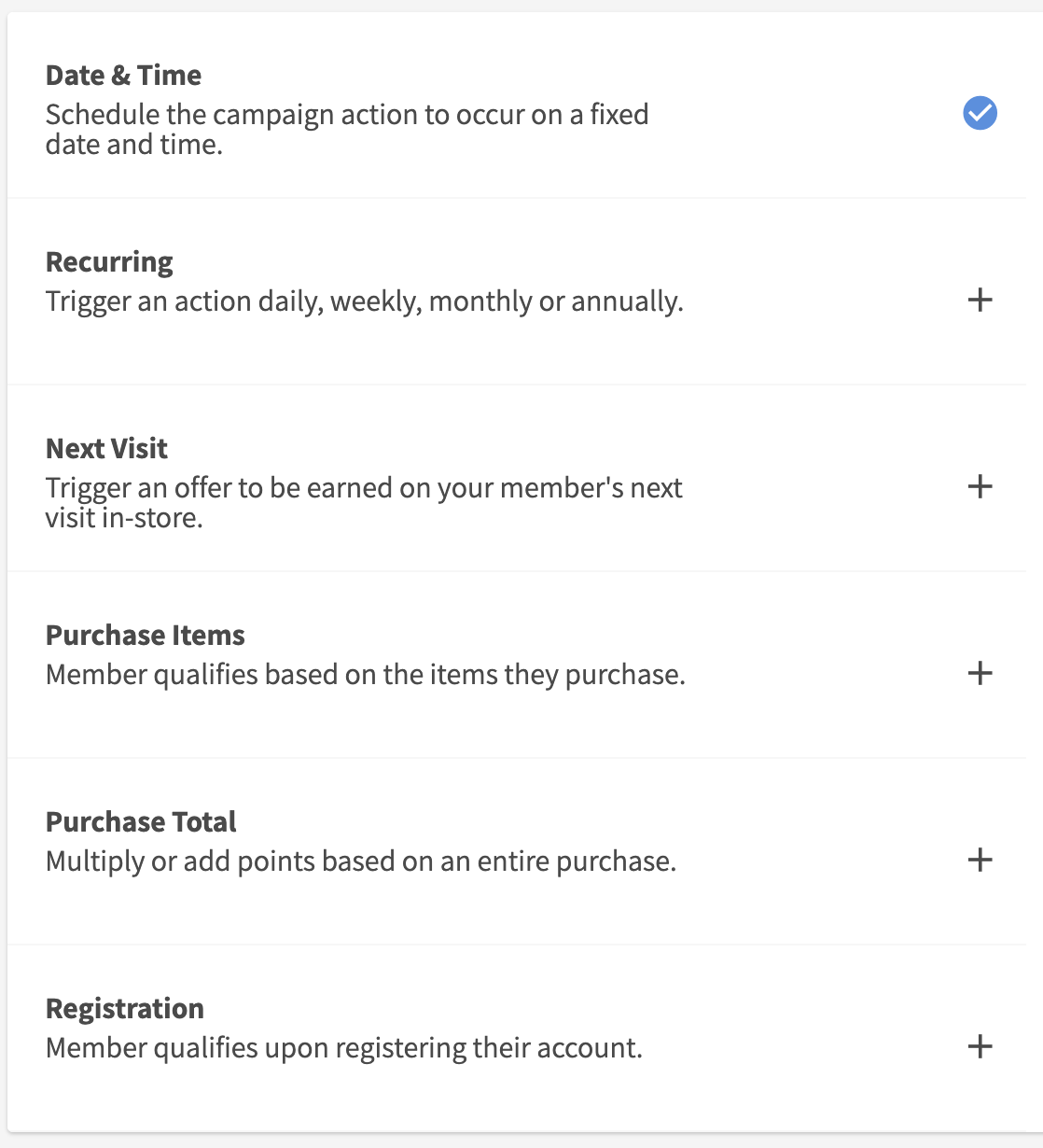
Choose the Offer action.
Notes: some automation will automatically navigate you to the offer setup when no other action options are available.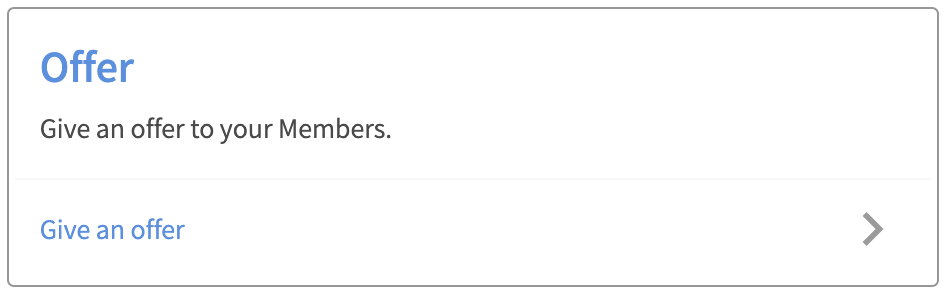
Choose Add Points as your Offer Type.

Define your offer parameters.
See Offer Configuration Options for details on how to configure your offers.
Notes: the campaign builder will determine for you which fields are required and options for your offer type selection. Enter all required fields displayed.Click Next Step.
Set your target audience.
Notes: the audience step is only relevant for Date & Time and Recurring automation types. All other automation types are triggered based on when the member meets the event criteria.To target all members, leave the audience Segment OFF.
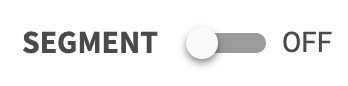
To target a specific audience, turn Segment ON. Select an existing audience or create a new audience within the builder.
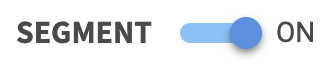
Click Next Step.
Enter a unique Campaign Name for your internal reference.
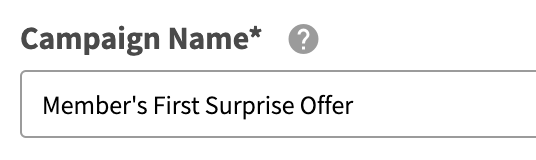
Schedule your campaign Start Date and time.

(Optional) Schedule your campaign End Date and time. If this is not defined, you campaign will be ongoing with no end date.

Review your campaign details and click on Schedule to create your new campaign.
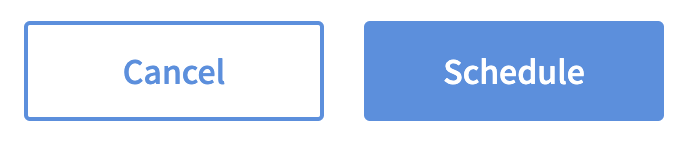
Add Points Offer Configurations
Below is a list of all the configurations available for an Add Points Offer. See Offer Configuration Options for details on how to configure your offers.
Field | Type | Required | Description | Example / Notes |
|---|---|---|---|---|
Offer Type | Dropdown | ✅ Yes | The type of benefit this offer provides. | You’ve selected |
Points | Integer | ✅ Yes | The number of loyalty points awarded when the offer is triggered. | Example: |
Offer Name | Short Text | ✅ Yes | A concise label for the offer; keep short to ensure visibility across all integrations. | Example: |
Offer Description | Text | ✅ Yes | A brief explanation of the offer, including any conditions. | Example: |
Qualifying Rule | Radio Button | ✅ Yes | Defines whether the offer applies to the entire basket or to specific item(s). | The only option is: |