Archive a Campaign
Archiving a campaign permanently removes it from your active campaign view, helping keep your dashboard organized. This action is only available for campaigns that have already ended and cannot be undone once confirmed. Use archiving to clean up completed campaigns you no longer need to manage.
Things to Know
You must have an Admin or Marketing Manager user role to manage all of your brand’s campaigns.
Franchisee Users with Marketing permissions can only edit the campaigns they created.
Archiving a campaign does not undo offers that have already been issued, and messages that have already been sent cannot be undelivered. Removing issued offers requires assistance from your Customer Support Manager and is handled as a special support request.
In the Spendgo Dashboard, navigate to Campaigns / Manage.
On the far right of the campaign row you wish to manage, click Manage / Archive.
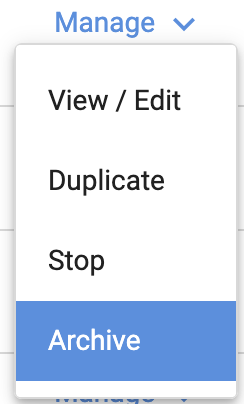
Note: you cannot archive a live campaign. You will first need to end the campaign before archiving it.
Confirm Archive.
Related Articles
Create a New Campaign
Learn how to build a new campaign from scratch.Duplicate a Campaign
Quickly copy an existing campaign’s settings for reuse.View/Edit a Campaign
Manage campaign details and adjust settings where allowed.Stop a Campaign
End a live campaign immediately.