Create a New Campaign
Spendgo campaigns let you deliver offers, SMS, emails, or in-store prompts that engage your members and encourage loyalty. This guide walks you through the general process of creating a campaign.
Things to Know
You must have an Admin or Marketing Manager user role to manage all of your brand’s campaigns.
Franchisee Users with Marketing permissions can only edit the campaigns they created.
The exact steps will vary depending on the Campaign Type and action you choose. For more details on how to create a specific campaign type, see the links provided for Campaign Types.
1. Choose Your Campaign Type
In the Spendgo Dashboard under the Campaigns / Create section, select one of the following Campaign Types (also called Automations). The Campaign Type determines how and when your campaign is triggered for loyalty members:
Birthday Campaign — Triggered for a member’s birthday.
Date & Time Campaign — Triggered on a specific date or time window.
Direct Trigger Campaign — Fires instantly from an external system or API.
Next Visit Campaign — Rewards a member on their next purchase.
Point Threshold Campaign — Unlocks an offer when a member reaches a set points balance.
Purchase Item Campaign — Triggered when a specific item is purchased.
Purchase Total Campaign — Triggered when the total purchase amount meets a threshold.
Recurring Campaign — Runs on a recurring schedule (e.g., weekly or monthly).
Registration Campaign — Triggered when a member registers their account with your program.
Visit Threshold Campaign — Unlocks rewards after a set number of visits.
2. Follow the Campaign Builder Steps
The Campaign Builder will take you through the required set up instructions for your campaign type.
3. Schedule Your Campaign
Set when your campaign will be live and schedule in advance or launch in as soon as 5 minutes.
Related Articles
Duplicate a Campaign
Quickly copy an existing campaign’s settings for reuse.View/Edit a Campaign
Manage campaign details and adjust settings where allowed.Stop a Campaign
End a live campaign immediately.Archive a Campaign
Remove a campaign from your active view once it’s no longer needed.