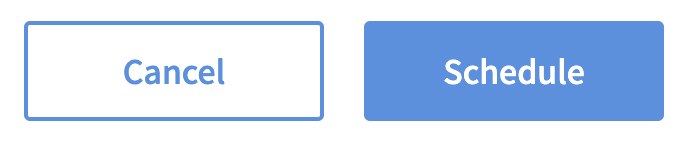Birthday Campaign
A Birthday campaign allows you to automatically send an offer on your Member's birthday. It is a great way to incentivize customers to register their account, ensure at least one more visit a year, personalize offers around a special occasion, and build loyalty.
Campaign Examples
Free Birthday Ice Cream Cone
The Birthday Free Item is a great way to award your loyal members and thank them for being valued customers. It encourages sign ups and is proven to get customers in the door and make a purchase with their free item.Birthday BOGO
The Birthday BOGO is a great way to promote celebrating their birthday with friends and family. This type of offer ensures a purchase is made to get one item free.Birthday $10 Off
The Birthday Dollar Discount is commonly used to allow a little more flexibility in how a customer can apply their rewards to their order. Often this increases ticket averages, as members like to maximize how they use the reward by redeeming the full value of their reward. This type of offer encourages customers to add-on where they typically would not have without the discount.
Things to Know
Only one Birthday Offer can be earned per member per calendar year.
Your Support Team can manually add a Birthday Offer to a member’s account through your brand’s Dashboard UI. The user must have permissions to support members.
Setting the Birthday Offer to expire after presented can have varying results for the birthday offer expirations. For example, a Birthday Offer expiring 7 days after presented can be earned on Jan 1 when their birthday is, but the offer expiration may not be set until Feb 1 when the member makes a visit and is first presented the Birthday Offer. Their Birthday Offer would then expire on Feb 8, 7 days after they actually were presented the offer and saw it.
Creating A Birthday Offer Campaign
Go to the Campaigns.
Click the + New Campaign button.
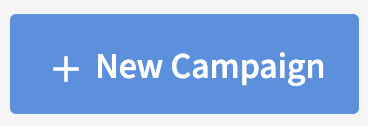
Select the Birthday automation.

Choose the Delay timing of:
On event will issue the birthday offer once annually on the day of their birthday saved in their profile.
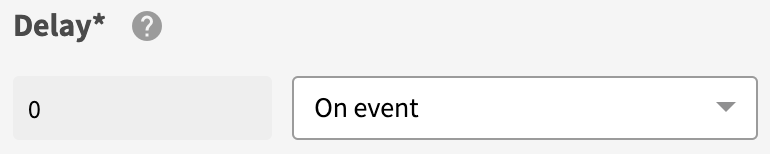
Days before allows you to issue the offer before their birthday by setting the a number of days before.
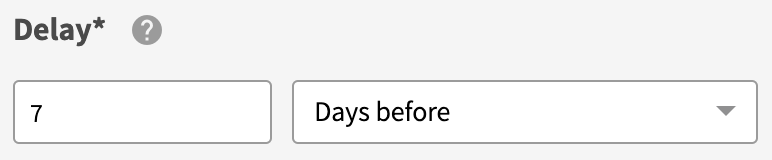
Click Next Step.
Select the Offer action.

Define your offer parameters and click Next Step.
See the Offer Types and Offer Configuration Options for details on how to configure your offers.Enter a unique Campaign Name for your internal reference.
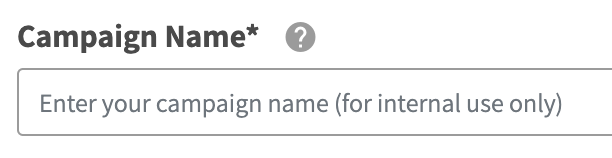
Schedule your campaign Start Date and time.

(Optional) Schedule your campaign End Date and time. If this is not defined, you campaign will be ongoing with no end date.

Review your campaign details and click on Schedule to create your new campaign.