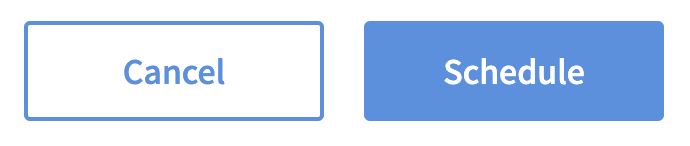Direct Trigger Campaign
A Direct Trigger campaign is a campaign type that allows you to issue supported offers manually through the Support Tool or programmatically through the API. Unlike other campaign types, Direct Trigger campaigns do not require a triggering event or a target audience.
When to Use Direct Trigger Campaigns
Manually issue offers to a member
Ideal for customer support situations where you want to issue a one-time offer with its own reporting visibility.
Programmatically issue offers through internal tools or systems
Examples include:
Sending a welcome reward after a Facebook form submission
Issuing a one-time discount when a member texts a special keyword (e.g., “BURGERDAY”)
Delivering a sign-up bonus when a member subscribes to SMS
Triggering an onboarding offer after a member installs your app
Rewarding a member after a custom event, such as hitting a loyalty milestone, completing a referral, or submitting an NPS survey
These actions originate in external platforms, and you can use the Spendgo Rewards API to issue the offer in real time through a Direct Trigger campaign—no audience or Spendgo automation required.
Things to Know
You must have Admin or Marketing Manager Dashboard permissions to create and manage Direct Trigger campaigns.
Direct Trigger campaigns are not supported with Local Store Marketing (LSM) templates.
To issue offers programmatically, a Spendgo Rewards API integration is required.
For guidance, see Add Points or Offers Over API.
Need help? Reach out to your Customer Success Manager for setup support of your Spendgo Rewards API.
Creating a Direct Trigger Offer Campaign
Go to the Campaigns in the Dashboard
Click the + New Campaign button.
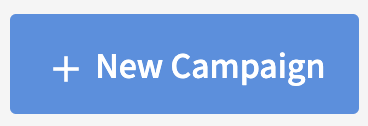
Select the Direct Trigger automation and click Next Step.
Define your offer parameters and click Next Step.
See the Offer Types and Offer Configuration Options for details on how to configure your offers.Enter a unique Campaign Name for internal reference.
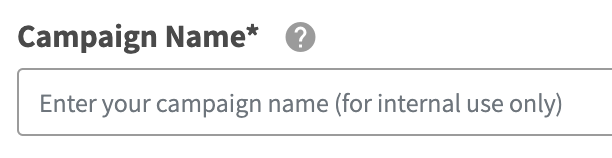
Schedule your campaign Start Date and time.

(Optional) Schedule your campaign End Date and time. If not defined, the campaign will remain active until manually ended.
Add an end date based on when you intend to stop distributing the offer—this ensures accurate filtering and visibility in the Manage Campaign tab.

Review your campaign details.
Click Schedule to create your new campaign.