Expire Points
Expire Points is a premium Spendgo feature that helps you maintain an active and engaged loyalty program. By setting expiration rules, you encourage members to return and redeem their rewards before they lose value.
Once enabled, Expire Points runs daily at a set time (we recommend scheduling this during non-peak hours). Members who meet the audience criteria will have all of their points expire—partial expirations do not occur.
See Common Expire Points Audience for examples.
Things To Know
Expire Points is a premium feature. Contact your Customer Success Manager (CSM) to enable and configure it.
You must have Admin permission to manage Loyalty settings.
If you disable Expire Points after enabling it, members’ existing points will no longer expire going forward.
Expiration processing takes about 15 minutes, depending on the number of members who qualify. To avoid confusion or failed redemptions, schedule processing during non-peak hours.
To view member’s points which expired in a time period, download the Export Data / Expired Points report.
After Expire Points is enabled, any changes to the User List for Scheduled Points Expiration audience will affect how members qualify going forward. Communicate changes clearly with members, staff, and support teams before making them live.
Configuring Expire Points
Reach out to your CSM to enable and configure Expire Points for your program.
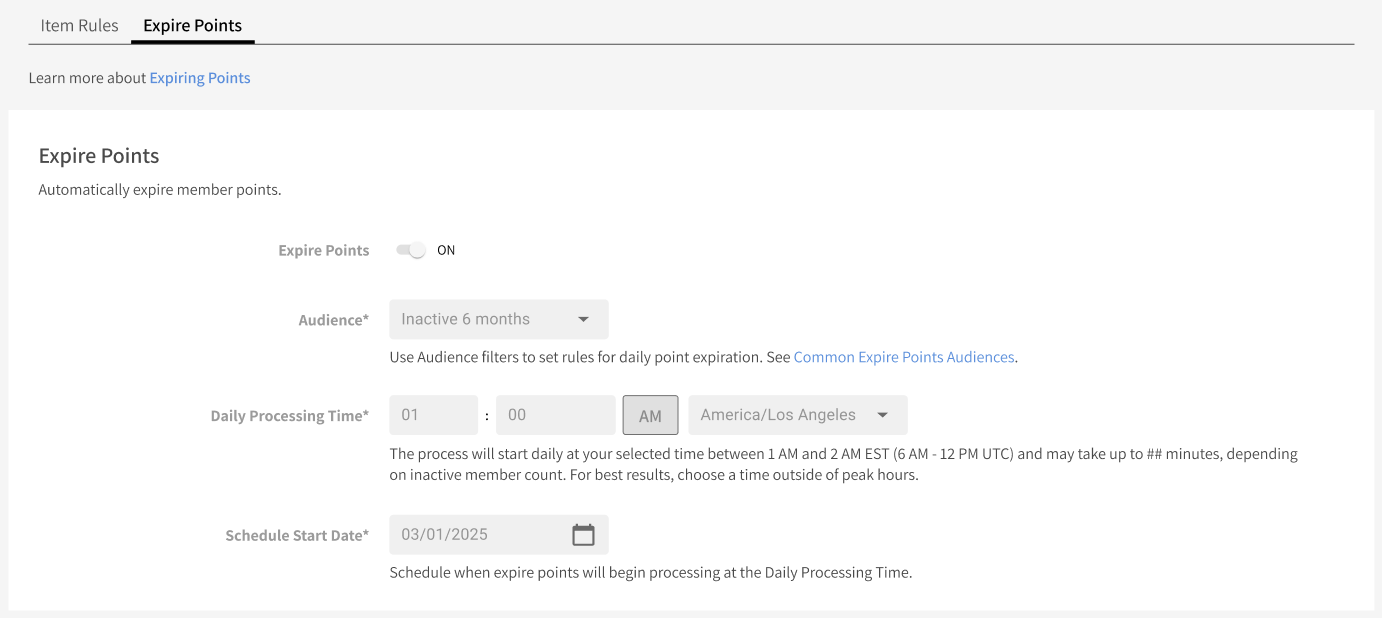
Spendgo allows you to customize how and when points expire with the following settings:
Enable/Disable Expire Points — Turn the feature on or off.
Audience — Set the filter criteria for which members should have their points expire, such as those inactive for N months (e.g., 6 months of no loyalty activity). See Common Expire Points Audience for an example.
Daily Processing Time — Choose what time of day the expiration process runs.
Start Date — Set the date when point expiration begins for members who meet the criteria.
Common Expire Points Audiences
The most common setup is to expire points for members who have been inactive for a set period of time.
Example: Expire points after N months of inactivity
Expire points for members who haven’t made a purchase within your chosen timeframe (e.g., 365 days).
Your Spendgo CSM and Onboarding Teams will support with the first-time setup of your Expire Points audience.
How-to build the Audience
In the Spendgo Dashboard, go to Audience.
Click Add New Audience or the “+” icon.
Your Expire Points audience must exactly match the name: User List for Scheduled Points Expiration.
This name must always match exactly. Do not change it or Expire Points may not work properly.
Leave Members match all the following conditions.
Click the “+” to add a new filter. For the first condition, set the filter to Visits | is | 0 | within last (days) | 365.
This ensures members who have not made a purchase in the past 365 days qualify. Adjust the number of days to match your program goals.
Click the “+” to add a second condition. For the second condition, set the filter to Brand Join Date | not within last (days) | 365 days.
This ensures new members who joined within the last 365 days are excluded. Adjust the number of days as needed.
Click the “+” to add a third condition. For the third condition, set the filter to Points Balance | is greater than | 0.
(Optional) Add more filters to refine the audience.
Click Save.
