Point Threshold Campaign
A Points Threshold campaign allows you to set the number of points a Member needs to earn an offer. This can be configured to automatically earn an offer, so when a Member has enough points (e.g. Member has 50 points at a 50 points threshold), their points will auto convert into an offer. The set points threshold value is removed from their account and an offer is added. The auto-earn will happen every time the threshold is met while the campaign is live.
When a Points Threshold is not set to automatically earn, a Member can continue to earn points on their account and when the set threshold is reached, the offer then becomes available for use. The Member does not have to use the offer at that threshold, they can continue to earn points and instead use a higher threshold offer.
Campaign Examples
Automatically Earned Points Threshold
$5 Off for every 50 points earned
Points Threshold
Free Dessert at 40 points
$5 Off at 60 points
$10 Off at 100 points
Things to Know
You are limited to only one (1) active Points Threshold offer where the auto-earn is enabled. When a points threshold is set to automatically earn, there is no way for the Member to reach any higher point threshold.
If you plan to support both types of Points Thresholds — automatically earned and not automatically earned — it is important the automatically earned threshold is greater than all other point thresholds. Otherwise, points will automatically convert into an offer and your Member will not be able to reach the higher threshold values. For example:
|
|
|
|
A Member who has 199 points can use 50 or 100 points on a Free Drink or $10 Off respectively. However, once they hit 200 points, this will automatically become a $20 Off and their balance reduced. | A Member will not be able to reach 200 points because their balance will be deducted 100 points as soon as they reach that level and given the $10 Off offer. |
With an automatically earned Points Threshold, when a Member earns a large sum of points at a time, the points will automatically convert into multiple offers.
For example, if your auto-earn threshold is 50 and the Member’s first purchase is a large order worth $300, the Member will earn 6 offers. This also means if you are setting up a notification based on this offer being earned, only one notifications will be triggered to the Member’s number or email address if multiple offers are earned form the same transaction.
Before introducing the auto-earn points campaign, if a member's existing points balance exceeds the newly set auto-earn threshold, those points will automatically convert to the corresponding offer on their next purchase or upon point addition.
For example, if a member already has 60 points and a new campaign offers $5 off for every 50 points earned, their balance remains at 60 points. Upon purchase, their points will convert to include one $5 discount offer, plus any remaining points and new points earned.
Creating A Points Threshold Offer Campaign
See Offer types for more information.
Go to the Campaigns.
Click the + New Campaign button.
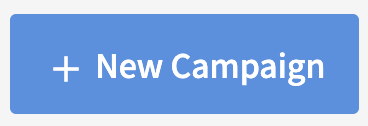
Select the Points Threshold automation.

Define the Point Threshold at which the offer should be available.
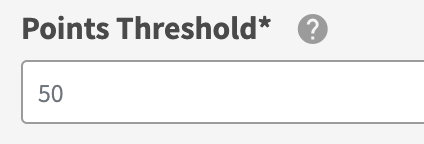
Set whether the offer will be Automatically Earned. When set to automatically earn, when the member reaches the point threshold, their points will automatically convert into the offer. When disabled, the member will be able to select to use the points threshold amount in exchange for the offer.
Click Next Step.
Define your offer parameters and click Next Step.
See the Offer Types and Offer Configuration Options for details on how to configure your offers.Enter a unique Campaign Name for your internal reference.
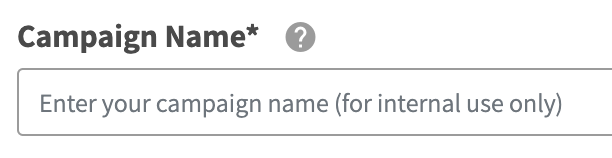
Schedule your campaign Start Date and time.
Note: if you set the start time after the daily recurring run time, the first time the offer is sent out will be the following day after the. campaign start date.

(Optional) Schedule your campaign End Date and time. If this is not defined, you campaign will be ongoing with no end date.

Review your campaign details and click on Schedule to create your new campaign.
