Purchase Total Campaign
The Purchase Total campaign enables Members to earn bonus points on their purchase total, where points are multiplied or added. It’s a great way to drive foot traffic during slow business hours and increase ticket averages as it encourages Members to spend more to earn more and level-up faster!
Campaign Examples
Earn 2x points on Tuesdays from 3-5pm!
This multiplier bonus is set during slow business hours. All purchases on Tuesday are multiplied by 2 – a $10 transaction would earn 20 points instead of the usual 10 points (less taxes and other exclusions). It motivates Members to choose your brand to maximize their earning potential and get closer to those rewards.Back-to-School: Earn 3x points on all purchases!
This multiplier bonus was scheduled during back-to-school shopping and encourages Members to shop at your brand when getting ready for the new school year. Spend more, earn more = happy Members, happy you!Earn 10 bonus points this week!
This added bonus is set to promote foot-traffic during the week. If things are looking slow or you just want to drive loyalty, giving points is a low-cost incentive to you but high-value to your Members in reaching their next reward sooner.
Things to Know
Purchase Total campaigns do not support the out-of-the-box reports. We recommend using the Date & Time or Recurring campaign with a points offer type and the Multiple Use configurations enabled. Learn How-to Create a Multiple Use Offer.
A member can claim their purchase at any time after it was made and qualify for the bonus points or offer, provided the purchase date falls within the valid campaign period.
If an item is set to not earn points at the account level (see Manage Your Item Qualifiers), it will not contribute to points in a Purchase Total campaign. For example, if a member’s purchase consists only of items that do not earn points, the member will receive 0 points—neither regular nor bonus points will be awarded.
Create an Add Points to a Purchase Total Campaign
Go to the Campaigns.
Click the + New Campaign button.
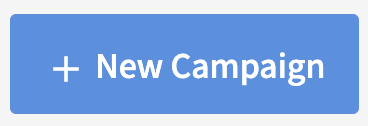
Select the Purchase Total automation.

Select the Bonus Type of Add Points and click Next Step.
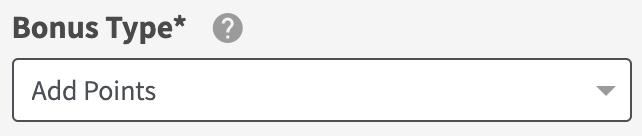
Enter the Add Points value (e.g. I want to offer 10 bonus points on purchases, the value is 10, for adding 10 points to qualified purchases).
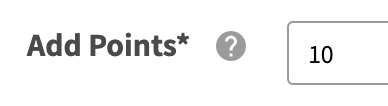
Enter the Offer Name. This is displayed to member’s in their Member Portal.

Choose the Participating Locations or upload a list of stores at which member’s can earn the points multiplier.
Set the Limit Timeframe to the day of the week and time of day at which the points multiplier can be earned on all member’s purchases, and click Next Step.
Note the default is set to everday and all day. To limit the timeframe, modify and add the day(s) and its time range.
Enter a unique Campaign Name for your internal reference.
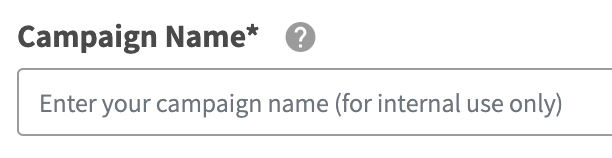
Schedule your campaign Start Date and time.

Schedule your campaign End Date and time.

Review your campaign details and click on Schedule to create your new campaign.
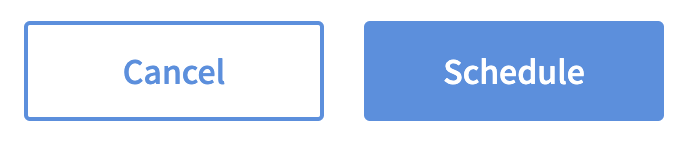
Create a Multiply Points to a Purchase Total Campaign
Go to the Campaigns.
Click the + New Campaign button.
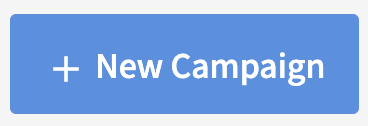
Select the Purchase Total automation.

Select the Bonus Type of Multiply Points and click Next Step.
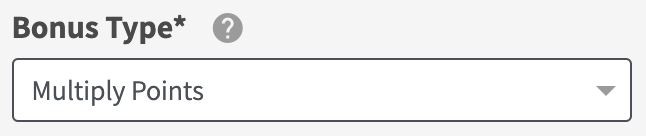
Enter the Multiply Points By value (e.g. I want to offer double points on purchases, the value is 2, for multiplying points earn by 2 on qualified purchases).

Enter the Offer Name. This is displayed to member’s in their Member Portal.

Choose the Participating Locations or upload a list of stores at which member’s can earn the points multiplier.
Set the Limit Timeframe to the day of the week and time of day at which the points multiplier can be earned on all member’s purchases, and click Next Step.
Note the default is set to everday and all day. To limit the timeframe, modify and add the day(s) and its time range.
Enter a unique Campaign Name for your internal reference.
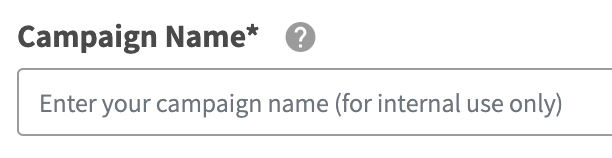
Schedule your campaign Start Date and time.

Schedule your campaign End Date and time.

Review your campaign details and click on Schedule to create your new campaign.
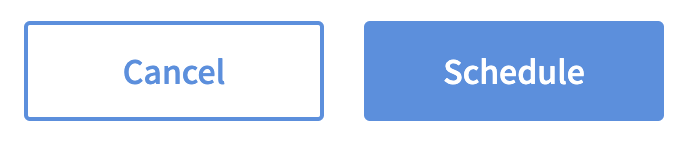
End a Purchase Total Campaign
Go to Campaigns.
Locate your Purchase Total Campaign, then click Manage > View/Edit in the row of the campaign you want to end.
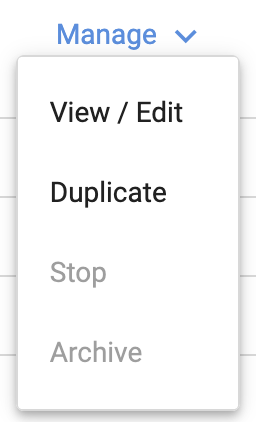
Note: The Stop function is not available for Purchase Total Campaigns (it will appear greyed out). To end the campaign, you’ll need to update its end date and time.
In the Schedule section, click Edit.
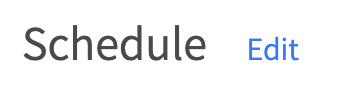
Update the Campaign End Date and time to your desired end time.

Click Save Changes.
