Retrieve My Infobip Email Template Id
When you’re setting up an Email Campaign from the Spendgo Dashboard. It will ask you to enter your Infobip Template Id. Follow the steps below to Retrieve My Infobip Email Template Id.
Things to Know
For an Infobip email integration, you must use a Infobip Broadcast Email Template for the mailing.
You will need to remove any Infobip “placeholders” used for personalization for emails triggered from Spendgo.
Your email template must have the following configured to send successfully:
From Name
From Email
Reply-to Email
Subject
Email Content Design
If you want to send an email direct through Infobip’s portal, see Infobip’s help guide on how to Send Email in Broadcast.
Retrieve My Infobip Email Template Id
Within your Infobip portal, navigate to Communications / Templates / Broadcast.
In the template you want to use, locate the Template Id in the bottom right corner of the template module.
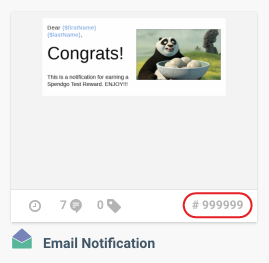
Copy the Template Id down and later enter it into the Spendgo Campaign Builder when requested. See how to Create an Email Campaign.
