Troubleshoot Sign in with Spendgo
This guide can help you troubleshoot issues you encounter while signing in with Spendgo on a Third-Party app or service, or to the Member Portal powered by Spendgo.
Tip: Whether you’re a Member at one or multiple brands within the Spendgo Directory, you can use the same phone number or email to sign in to all brands!
Troubleshoot Issues with Signing In
You’re not receiving text messages
Text messages from Spendgo are only sent to verify your account during sign-in or when creating a new account with your mobile phone number. We will send you a 6-digit code to your mobile phone number. If you’re having issues receiving text messages with the One-Time Passcode (OTP), please do the following:
Ensure you entered your correct mobile phone number
Landlines will not receive text messages. If your Spendgo account uses a landline, please use Email Me a Code to receive your passcode by email.Request to Resend your Passcode
Please wait 30 seconds between each resend request. There is a maximum number of resends that can be requested and when you have exceeded this limit, you will see an error, “You've exceeded the limit for code requests. Please try again later.”Email Me a Code to sign in
You can have your passcode emailed to you instead; please use Email Me a Code to receive your passcode by email.Sign in with a Password
If you know your password, you can also choose to sign in with your password.
You forgot your password
Great news - you no longer need passwords! Use our Sign In with a Passcode to receive an OTP to verify your account. You will be able to sign in without a password at any brand within the Spendgo Directory. Once you’re signed in, you can set a new password if you choose.
If you are signing in with your password, follow the Forgot Password process to update your password.
You’re not receiving emails
Email notifications from Spendgo are sent when trying to sign in with your email, when you forgot your password, and when verifying your email at registration. If you’re having issues receiving these emails, please do the following:
Ensure that you created your Spendgo Account with the correct email
If you have different emails for work or personal, log into your account to see that you are using the correct email address. You can update your email from within your program’s Member Portal. Find your brand in the Spendgo Directory.Check your spam folder
If emails from Spendgo aren’t getting delivered to your inbox or spam folder, allow emails from @spendgo.com.Check your corporate quarantine if you’re using a work email
Some companies have additional security level that quarantines external emails. Check with your IT department if this occurs and they can clear
Need more help?
Try one of these steps: