Members Insights
The Members page provides a comprehensive view of your member’s engagement and behavior over a time period, presented through key performance indicators (KPIs) and a time-of-day chart.
Things to Know
You must have Admin, Marketing Manager, or be a Franchisee user with Insights role permissions to view Member Insights.
You must first apply the required filters to view your results. The minimum required Member Insights filters are Start Date, End Date, and at least 1 store location.
Franchisee users will only be able to view data associated with the stores they have permissions to.
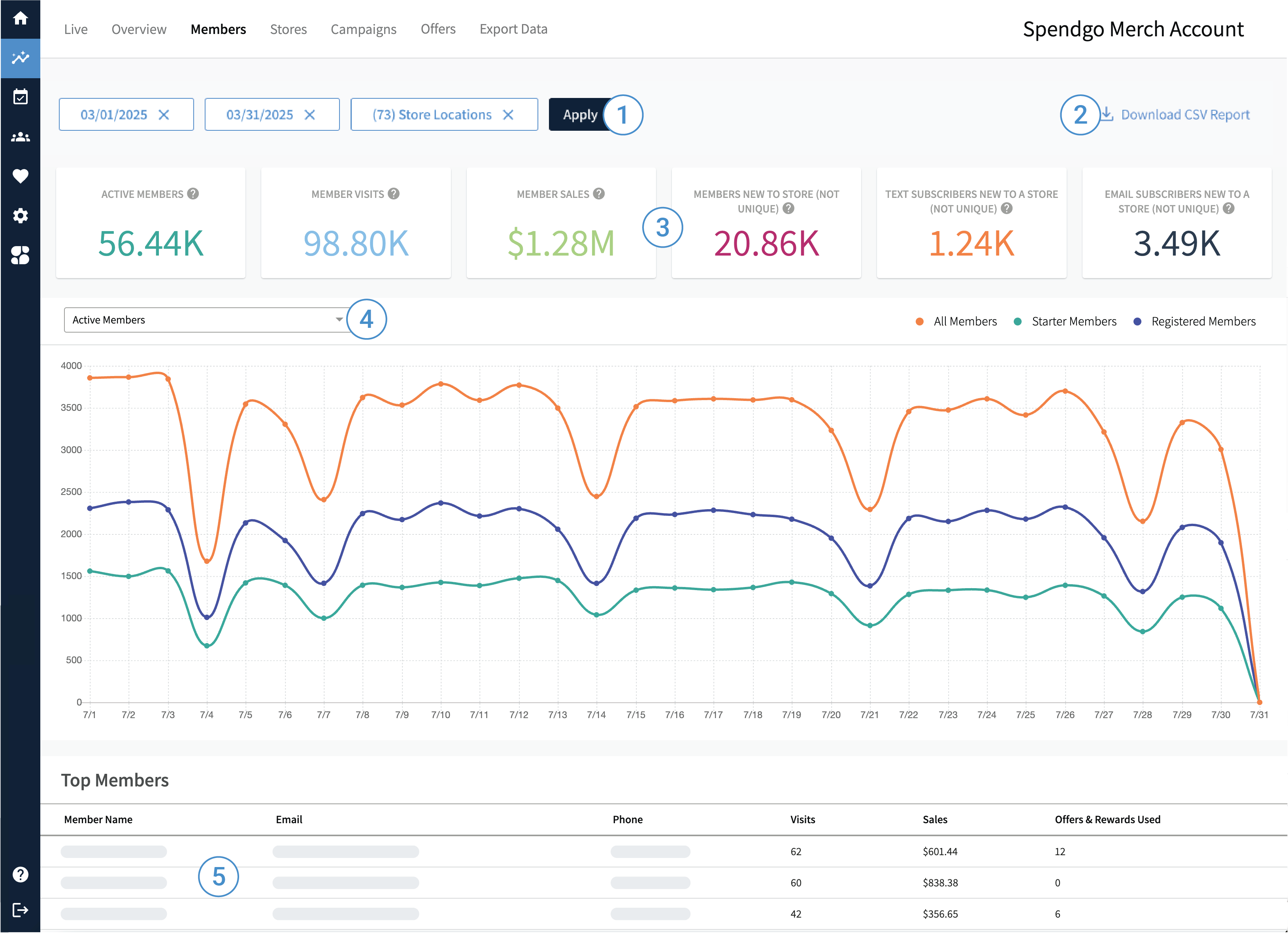
1. Filter Your Results
To view relevant data on the Members page, all three filters below are required:
Start Date — Select any date in the past. This filters purchase, visit, and member event data based on the selected start date.
End Date — Select any date in the past, up to 31 days after the chosen Start Date. This defines the end of the filter range for all applicable data.
Store Locations — Select one or more active store locations. Purchase and visit data will be limited to the locations selected. Closed stores are not shown in the Store selector, and their data is excluded.
Note, there is a “No store” option which in some cases occurs when a member is imported without a favorite store preference.
Purchase, visit, and offer usage data is attributed to the local store time where the event took place. Whereas, any member profile data – such as their first association with your brand will be based in Coordinated Universal Time (UTC).
2. Download CSV Report
You can download the visible report as a comma-separated values (CSV) file to perform your own reporting or view the raw data for further analysis. Learn more about Download CSV Reports.
3. View Key Performance Indicators (KPIs)
Active Members — The total number of members who interacted with your program, indicating program engagement.
Member Visits — The number of purchases made by members, reflecting member activity and loyalty.
Member Sales — The total revenue by members, showing the economic impact of member transactions.
Members New to Store (not unique) — The number of members who first associates with a store. If a member associates with multiple stores, they are counted separately for each store.
Text Subscribers New to Store (not unique) — The number of members opted into SMS based on their favorite store preference. If a member changed their favorite store preference, they could be counted multiple times.
Email Subscribers New to Store (not unique) — The number of members opted into email based on their favorite store preference. Similar to text subscribers, changes in favorite store preference can result in multiple counts.
4. Navigate Different Chart Data
On the top left of the chart module, you can select to show “Active Members”, “Member Visits”, “Member Sales”, or “Members New to Store (not unique)” trends or changes over a month’s period of time.
5. View Your Top Members
Franchisee users will not be able to view the Top Members section with Personally Identifiable Information (PII).
Top Members — Highlights members with the highest number of visits, total sales, and the number of offers they used during the month, showcasing top-performing members and their engagement with offers.
