Overview Insights
The Overview page provides a snapshot of your loyalty program's performance, highlighting trends in member growth and engagement. It compares your selected date range to two benchmarks:
Prior Year — Uses the same date range from the previous year.
Example: A selection of 3/1/25 – 3/31/25 will return data from 3/1/24 – 3/31/24.Prior Period — Always uses the days immediately preceding your selected range.
Example: A selection of 4/8/25 – 4/14/25 will return prior period data from 4/1/25 – 4/7/25.
These comparisons help you understand how your program is evolving and track shifts in member behavior. Use this insight to identify areas to focus on—such as increasing signups, registrations, messaging opt-ins, purchase frequency, or spend.
Tip: For more accurate comparisons, use a completed date range. Comparing an in-progress period (like the current month) to a full prior period may result in misleading conclusions—especially for KPIs like Member Sales.
Things to Know
You must have Admin, Marketing Manager, or be a Franchisee user with Insights role permissions to view Overview Insights.
You must first apply the required filters to view your results. The minimum required Overview Insights filters are Start Date, End Date and at least 1 store location.
Franchisee users will only be able to view data associated with the stores they have permissions to.
All data from closed stores is excluded from Insights. If you need a list of all current store SMS and Email subscriptions, use the Audience tool to create a new audience with the SMS and/or Email Opt-in filter. Once the audience is created, use Export An Audience to download a list of members, including those associated with closed stores.
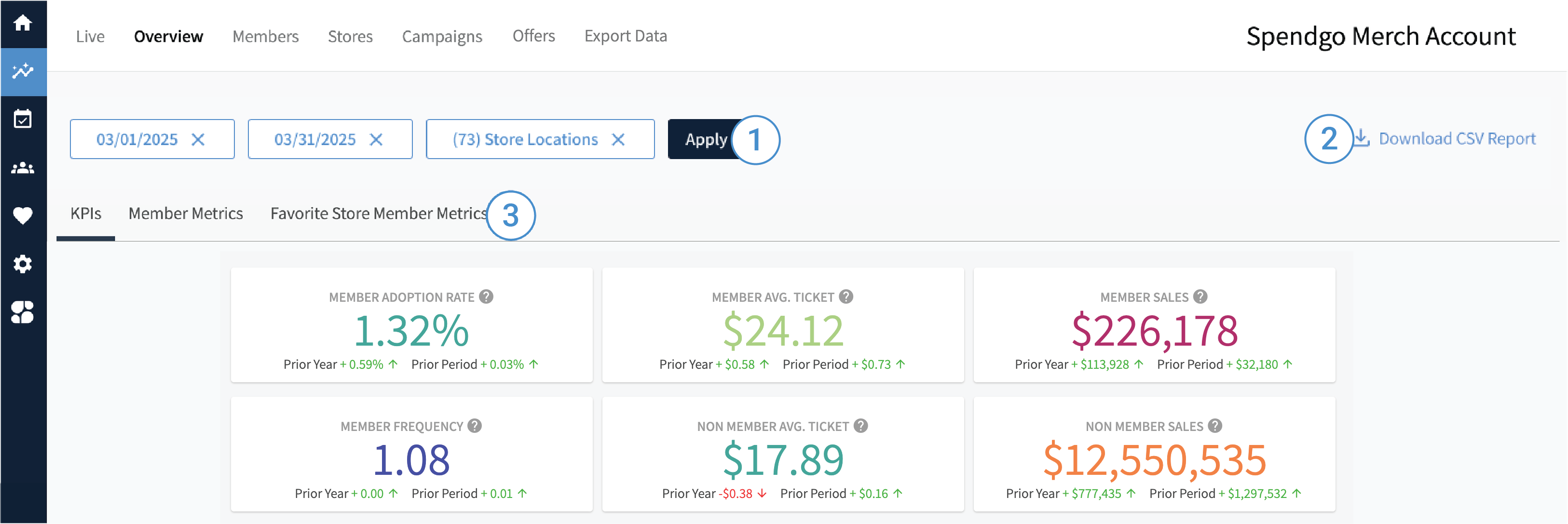
1. Filter Your Results
To view relevant data on the Overview page, all three filters below are required:
Start Date — Select any date in the past. This filters purchase, visit, and member event data based on the selected start date.
End Date — Select any date in the past, up to 31 days after the chosen Start Date. This defines the end of the filter range for all applicable data.
Store Locations — Select one or more active store locations. Purchase and visit data will be limited to the locations selected. Closed stores are not shown in the Store selector, and their data is excluded.
Note, there is a “No store” option which in some cases occurs when a member is imported without a favorite store preference.
Purchase, visit, and offer usage data is attributed to the local store time where the event took place. Whereas, any member profile data – such as their first association with your brand will be based in Coordinated Universal Time (UTC).
2. Download CSV Report
You can download the visible report as a comma-separated values (CSV) file to perform your own reporting or view the raw data for further analysis. Learn more about Download CSV Reports.
3. Navigate to Different Key Performance Indicators (KPIs) and Metrics
The sub-navigation menu bar provides links to:
KPIs — Overview of your member and non-member sales data.
Member Metrics — Key data on member engagement.
Favorite Store Member Metrics — Insights into member engagement based on their preferred store.
4. View Your KPIs and Metrics
KPIs
Member Adoption Rate — The percentage of total purchases made by members. It is calculated by dividing the number of purchases made by members by the total number of purchases made by all customers.
Member Avg. Ticket — The average purchase value made by your members. It is calculated by dividing the total member sales by the number of purchases made by members.
Member Sales — The total revenue generated from purchases made by your members. Sales are calculated based on the purchase “Total” sent to Spendgo in any of your integrations.
Member Frequency — The ratio of unique members who made at least one vist to the total number of member visits during a specified time period.
Non-Member Avg. Ticket — The average purchase value made by guests (i.e. non-members). It is calculated by dividing the total guest sales by the number of purchases made by guests.
Non-Member Sales — The total revenue generated from purchases made by your guests.
Member Metrics
Member Metrics are based on when a member first associated with a store. When filtering for multiple stores, a member who has interacted with any of those stores will be counted only once in the results.
Total Unique Members — The total number of members associated with a store, based on their initial association.
Starter Members — The number of Starter members associated with a store, based on their initial association.
Registered Members — The number of Registered members associated with a store, based on their initial association.
Members Subscribed to Emails — The number of members opted into email who ever associated with a store.
Members Subscribed to Text — The number of members opted into SMS who ever associated with a store.
Favorite Store Member Metrics
Favorite Store Member Metrics reflect members' current favorite store preferences and can be viewed based on their initial association with the brand.
Favorite Store Members — The total number of members based on their current favorite store preference.
Favorite Store Members (Starter) — The number of Starter members based on their current favorite store preference.
Favorite Store Members (Registered) — The number of Registered members based on their current favorite store preference.
Favorite Store Members Subscribed to Email — The number of members who are opted into email communications, based on their current favorite store preference.
Favorite Store Members Subscribed to Text — The number of members who are opted into SMS communications, based on their current favorite store preference.
