Purchase Items Campaign
A Purchase Item campaign enables Members to earn bonus points based on their item purchases, where points are multiplied or added. This is a fantastic way to push inventory and promote new or existing products during specific seasons, weekdays, or even specific times of the day.
Campaign Examples
Earn 2x points on Taco Tuesdays!
This multiplier bonus is set on a slow business day. All taco purchases on Tuesday were multiplied by 2 – a $5 taco earns 10 points instead of the usual 5 points (less taxes and other exclusions). It motivates customers to choose your brand on Tuesdays to maximize their earning potential and get closer to those rewards.Earn 1.5x points on Summer Menu Items!
This multiplier bonus was set to push their seasonal summer menu in the beginning of the summer. All purchases with the qualifying items within the campaign period were multiplied by 1.5x – a $10 item earned 15 points instead of the usual 10 points (less taxes and other exclusions). This was a great way to introduce their new products and push the summer inventory for a limited time.Earn 5 bonus points on Juices To-Go!
This item bonus was set to rotate out their Juices To-Go line. This is a great way to incentivize Members to buy their To-Go products while controlling the bonus points being issued. Since various flavors were sold at different costs, they wanted to give a fixed 5 points bonus. The purchase bonus also allows you to increase your inventory rotation on a particular product. For example, incentivize your customers with the opportunity to earn more points on products you’d like to push.
Things to Know
Points are calculated on the original qualifying item cost without taxes or tip. Multiply points is calculated on the sum of the cost of qualifying items, rounded down to nearest whole number, and then multiplied by the configured multiple setting. See How Points Work.
When a member has multiple qualifying items in their cart, they will earn bonus points on each qualified item. For example:
Double points on Dessert offer will earn a member with 2 x $5 Desserts in their purchase a total of 20 points. (5 dessert points + 5 dessert points = 10 * 2)
Add 5 points on Dessert offer will earn a member with 2 x $5 Desserts in their purchase a total of 20 points (5 dessert points + 5 bonus points + 5 dessert points + 5 bonus points).
A member can claim their purchase at any time after it was made and qualify for the bonus points or offer, provided the purchase date falls within the valid campaign period.
Purchase Item campaigns do not support the out-of-the-box reports. We recommend using the Date & Time or Recurring campaign with a points offer type and the multiple use configurations enabled. Learn How-to Create a Multiple Use Offer.
If an item is set to not earn points at the account level (see Manage Your Item Groups), it will not earn regular points in a Purchase Item campaign but will still receive bonus points. For example, if a double points offer on cookies would normally earn 6 points (3 regular points and 3 bonus points), the member will earn only 3 points (bonus points).
Purchase Item campaigns do not support Item Groups like other item-based campaigns, where Item Groups define the qualifying items. Instead, qualifying items must be selected individually during campaign setup. As a result, campaigns such as “Buy 2 Bowls, Get 10 Points” are not supported.
Create a Purchase Items Campaign
Go to the Campaigns.
Click the + New Campaign button.
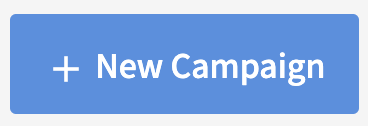
Select the Purchase Items automation.

Select the Bonus Type:
Multiply Bonus will multiply the points earned on any select items purchased.
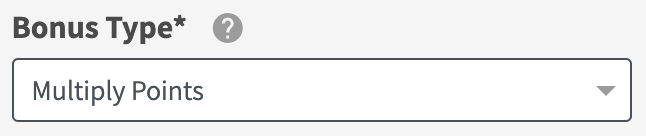
Add Bonus will add a fixed amount of points on any select items purchased.
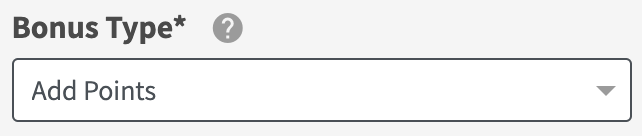
Offer will add an offer to the member’s account for any select items purchased.
If you select the Bonus Type as Offer, enter in the additional parameters shown:Select Qualifying Item Group with the list of items a member must have in their order to qualify for the bonus offer.
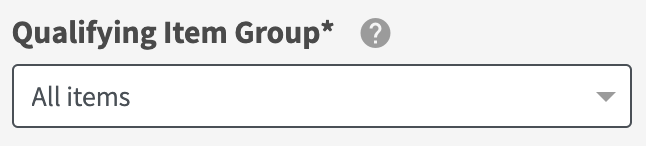
If you don’t have an group of items created, Create an Item Group.
(Optional) Enter the Minimum Spend and/or Max Spend (i.e. $0-$100) the ticket value should be to qualify for the bonus offer.
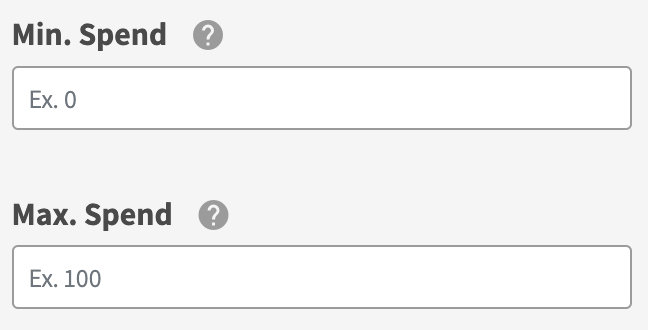
Define your offer parameters and click Next Step.
Depending on your Bonus Type selection, you will be asked to enter different offer details. See the Offer Configuration Options for details on how to configure your offer.Enter a unique Campaign Name for your internal reference.
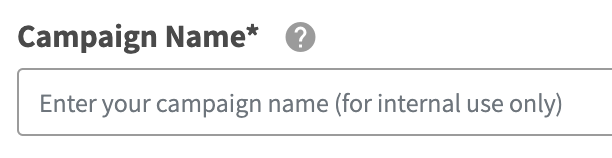
Schedule your campaign Start Date and time.

Schedule your campaign End Date and time.

Review your campaign details and click on Schedule to create your new campaign.
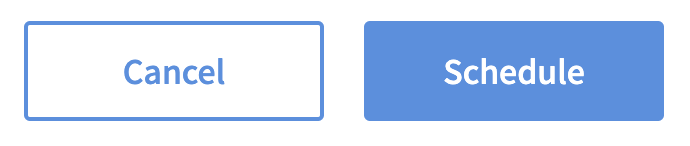
End a Purchase Item Campaign
Go to Campaigns.
Locate your Purchase Item Campaign, then click Manage > View/Edit in the row of the campaign you want to end.
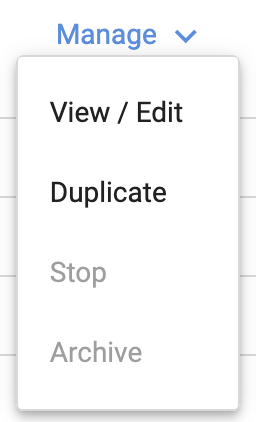
Note: The Stop function is not available for Purchase Item Campaigns (it will appear greyed out). To end the campaign, you’ll need to update its end date and time.
In the Schedule section, click Edit.
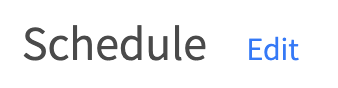
Update the Campaign End Date and time to your desired end time.

Click Save Changes.
